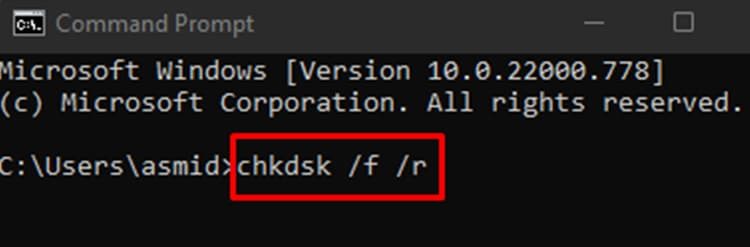In this article, we will learn some simple commands along with some other fixes to delete the faulty folder which will make you feel like a little hacker.
Why You Can’t Delete a Folder on Windows?
How to Delete Problematic Folder on Windows?
Before you follow these methods, try to delete the content file first and then the Folder. Press on Shift Key + Delete key to delete the folder permanently.
Corrupted Folder: When a Virus and Malware takes over your folder, or when you take out an External Drive without safely removing it, there is a high chance that the folder might be corrupt. Hard Disk Failure can also cause your folder to get corrupted. Folder in Use: When the Folder is open or in use by another Application, Windows background or the System, you won’t be able to delete the folder from your Windows. Denied Access to Delete Folder: If you don’t have ownership of the Folder, you won’t have the access to remove it from your Windows. This could be another reason why you aren’t able to delete the folder from your computer. Full Recycle Bin: When your Recycle Bin is full, you won’t be able to delete anything, let alone a folder on your Windows. They tend to store temporary files which take up space on the system.
If this doesn’t work, follow these command methods to delete the folder on your Windows forcefully.
Using CHKDSK Command
The CHKDSK command might not always help you get rid of this folder; however, it can help you expose one. It stands for check disk which literally means it detects all sorts of errors on the disk. If the folder is infected by malware or a virus, this command might get rid of the folder but there is no certainty. In such cases, it might take some time to purge.
Using “rmdir” Command
This command is the most effective way to delete a folder that won’t disappear from your Windows. It removes all the files and subfolders inside the Folder. Before you start following these steps, keep the Folder on your desktop so you can easily work with it. Doing this will delete the corrupt Folder from your computer.
Using Task Manager
Task Manager plays a huge role when it comes to detecting the performance of Windows. It also helps you to end tasks of likely problematic Programs. Since folders are stored in Windows Explorer, we will have to close it through Task Manager. After following these steps, restart your Windows and check whether the folder is gone or not.
Changing the Ownership of the Folder
If you are not the owner of the Folder you have been trying to delete, you can’t remove it from your Windows. However, you don’t sweat it because you can easily take ownership and get full access to delete it. Follow these steps to change the ownership and delete the Folder. Recheck if the Folder is gone or not. If it’s gone, then hurray, you solved it; otherwise, check for viruses on your Windows.
Checking for Virus
A computer virus can infect your device, which might make your PC or desktop work abnormally, folders not deleting being one of the symptoms of malware. Install a trusted Antivirus app on your device to get rid of the virus. You can easily download it from the internet through their sites. You can also install a third-party app to remove such folders.
Emptying Recycle Bin
If your recycle bin is full, you can simply empty it to delete the temporary files from your system and make space for the new folders that you want to delete This process might take some time if you are deleting large amounts of files. Once you’re done, restart your computer and try to remove the folder once again.