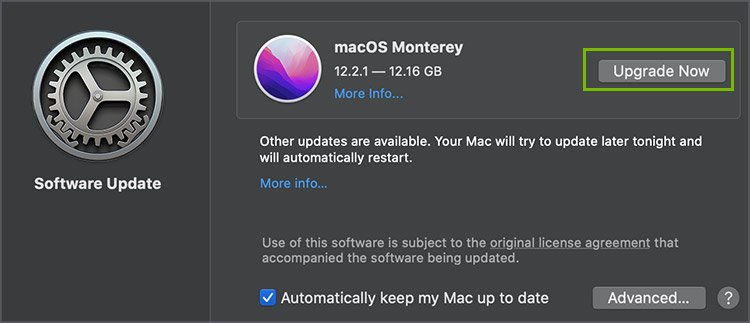The problem can occur due to misconfigured app settings or some fault in your device. Also, if the cache file becomes malicious, you are likely to face the issue. So, let’s not wait anymore and dig directly into the methods to help fix the issue.
What Causes Discord to Freeze
How to Fix When Discord Keeps Freezing?
When you face the Discord keeps freezing issues, you can restart your device and run the Discord app again. It can refresh the background processes and remove minor bugs or loops.
Misconfigured app settingsHardware acceleration obstructs the appMalicious cache fileToo many keybinds assignedInterruption from other apps and programsCompatibility issue between the app and your device
Also, you can close other apps and programs and negate the possibility of them conflicting with Discord. After this, run Discord again and see if it solves the problem. Moving from these fixes, below are various other ways to fix the issue.
Remove the Keybinds
Using Keybinds, you can assign different tasks to keyboard keys. But the feature can turn villain and cause the freezing issue. Thus, removing Keybinds can be the likely solution.
Run Discord Audio Setup in Legacy Mode
The Discord freezing issue can occur when the audio subsystem is wrongly set. It causes the audio hardware incompatibility. In that case, you can switch to Legacy mode, which can probably help solve the issue.
Toggle Off the Hardware Acceleration Option
The issue can also emerge when the hardware acceleration option is turned on. Generally, this feature helps the app work around various activities but can also cause trouble. So, you can turn off this feature to resolve the issue in several instances.
Toggle Off the Autoplay for GIFs and Stickers
When you turn on the autoplay features for GIFs and stickers, they consume a vast range of Discord resources. So, entering the server filled with GIFs and stickers, the app can fail to balance everything and end up freezing. You can turn the autoplay for stickers and GIFs from the Discord settings.
Open Discord With Admin Privilege
The problem can occur as the app is running with limited system access. If the system access is lacking for Discord, the app cannot get the necessary permissions to the system files. So, clearing the issue is possible when you operate Discord with admin rights.
Check the Compatibility Mode for Discord
You can also encounter the problem if the app experiences a compatibility issue. It means that the app and the computer’s OS version are not synchronizing properly. So, you can run Discord in the compatibility mode and try working your way around the app.
Erase the Cache Files of Discord
The problem also appears when the temporary Discord files become malicious. The cache files storing the temporary data of the application need to be erased in such a scenario. The process of removing Discord’s cache file varies depending on your device. You can get comprehensive detail on how to clear Discord cache in our other article.
Operate SFC and DISM
The problem also occurs when the system files on Windows are damaged. You can fix this using the SFC command on the Command Prompt.
Update the OS
With outdated device software, your device and its applications are vulnerable to bugs and technical malfunctions. Also, the compatibility issue between the Discord app and your device may emerge. It is because Discord may roll out new features, but your device operating in an older software version may not support it. Hence, the app keeps freezing. Thus, you need to keep your device’s OS updated. You can check out the steps below to know the method to update the OS. On Windows On Mac On Android On iPhone
Delete Discord and Install it Again
When you try all other steps and Discord keeps freezing on a continuous basis, it may be optimum to delete the Discord app and install it again. On Windows On Mac On Android On iPhone
Open Discord in Browser
When you face the freezing issue, you can opt to use Discord in the web browser. Doing so acts just as an alternative. But, it won’t be a solid solution for the real issue. Yet, you can access your Discord account and enjoy its functionality.