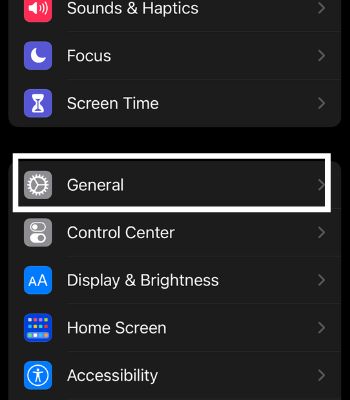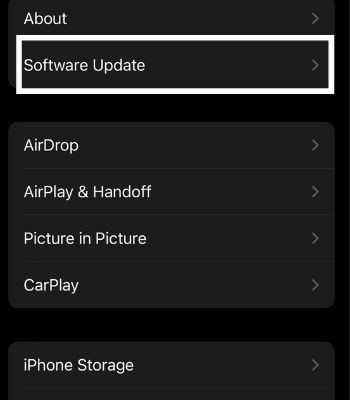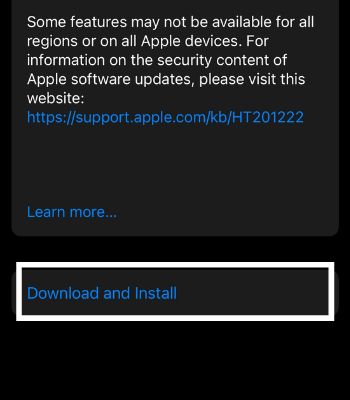Fortunately, you can solve this issue with the help of your Apple Watch and iPhone. In this article, we will look at the ways to troubleshoot this issue and get your workout routine back on track.
Why Is My Fitness App Not Working
How to Fix Fitness App Not Working
Before moving on to the fixes please note that the fixes in this article are based on the Apple Watch and iPhone, as these devices are commonly used with fitness Apps. So, let’s find out the different ways to fix your fitness App issues.
Disabled Bluetooth and Internet Connection: Apple watch must connect with iPhone, iPad, or Apple T.V. via Bluetooth. If you have disabled the Bluetooth, your app might not function well. If you are not connected to the Bluetooth, it needs to be connected with the internet connection. If you don’t have both the connection, your fitness app won’t work with the Apple watch. Software Bugs: There’s a chance your app might have some bugs which cause such a problem. Server Issues:The fitness app server might have been down due to excessive users opening simultaneously or hardware issues.
Check Your Connectivity
You can easily fix such issues by checking your connectivity as you need an internet connection and Bluetooth connectivity to sync your iPhone and Apple watch. That doesn’t mean you can’t use your Apple watch at all. You will only be able to access limited functions, which might be another reason you have problems with the fitness app. If you haven’t connected your Apple Watch via Bluetooth, you should connect with it via Wi-Fi or Cellular data to keep things running. So, please check your connectivity.
Connect to Charger
The Apple Watch has a very short battery life compared to other smartwatches. But, when you use in-built apps like the Workout app, it consumes a lot more battery. So, if you are low on battery, some other important features won’t work to preserve the battery life exclusively just for showing time. So, connect to the charger and try again.
Re-open the Fitness App
It’s not always healthy for your device battery to close the recent apps every time. However, when such a problem arises, or when your app crashes or is not working, you should close the apps and re-open them.
Turning Airplane Mode On and Off
When you turn on and off this feature, your device and other paired devices need to reconnect again, which can fix such an issue if a connectivity glitch causes it.
Enable Fitness Tracking
Fitness apps need to track your activity, so if you have disabled the fitness tracking feature, you might face an issue. It also affects the health and other third-party apps where it will no longer track any activity and might affect the app’s function. Alternatively, you can also enable this feature from your Apple watch.
Unpair Apple watch
Unpairing your Apple Watch is another fix you can try to get your fitness app back to normal. You can unpair it and again repair it after a couple of minutes. Once you have unpaired it, the link between your iPhone and watch should be broken. However, you can still repair it and restore it from backup. To unpair, you can follow the given steps: To pair them again,
Reboot Your Device
A forced reboot won’t harm your iPhone. When you force restart your iPhone, it will start as normal and won’t kill your background apps but can fix simple glitches like the app not working or keep crashing. If your Apple Watch has the issue, you should reboot it. So, you can force restart your iPhone and Apple Watch by following the below instructions. iPhone Apple Watch Here’re the steps to turn it off: To turn it on just press and hold the side button until the Apple logo appears. Similarly, to force restart, press and hold the digital crown and side button simultaneously until the Apple logo appears.
Update Your Device
Is your fitness app still not working? If that’s the case, it can be due to running on an old iOS version or caused by software bugs. If the new update is available, you should update it to the latest version to run the app normally. You need iOS 11 or more to run a Fitness app, while iOS 14.3 or higher is required to run Fitness+. Furthermore, Your Fitness might not work because of a possible glitch to not being able to sync with your device. So, You should also update your watch to the latest version. To update your iPhone: To update directly on the Apple watch: To update the Apple Watch using iPhone:
![]()
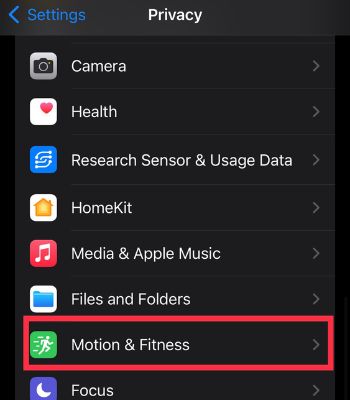
![]()