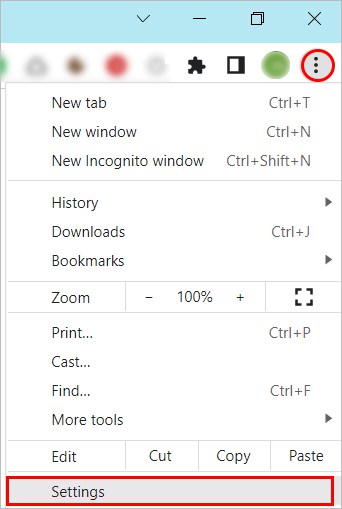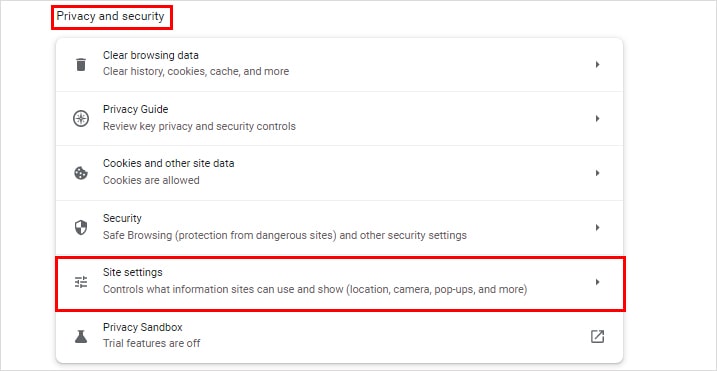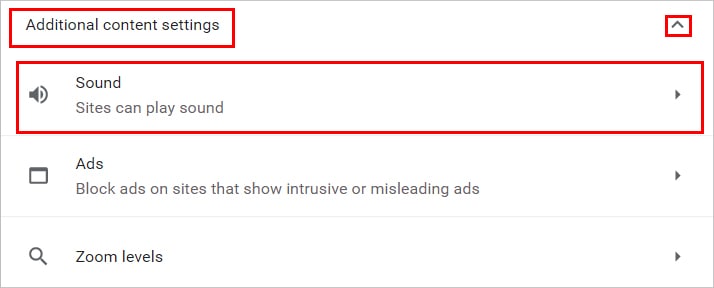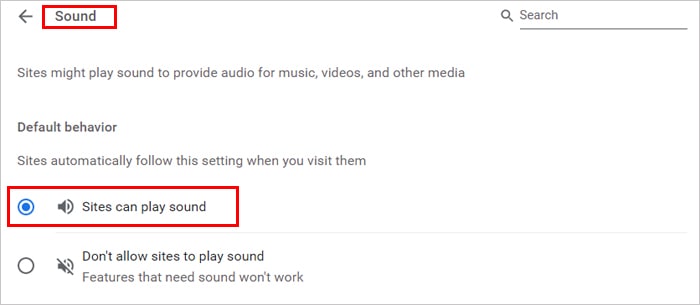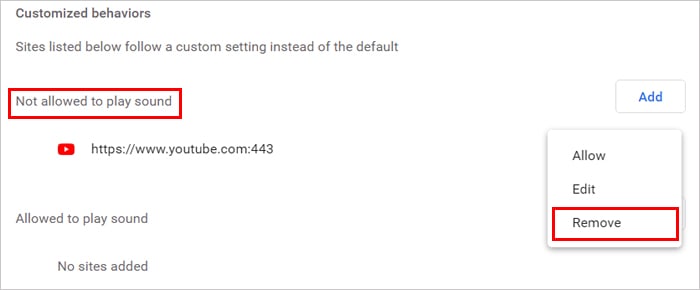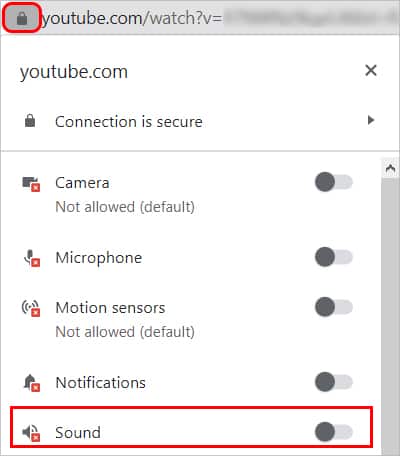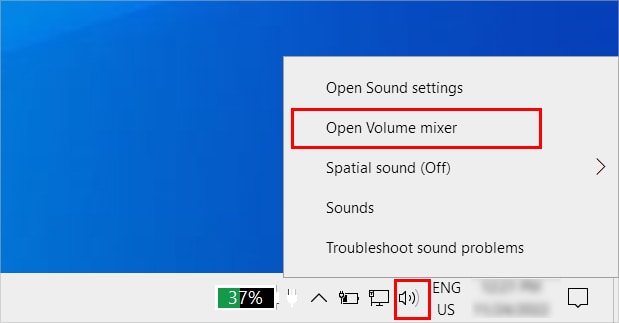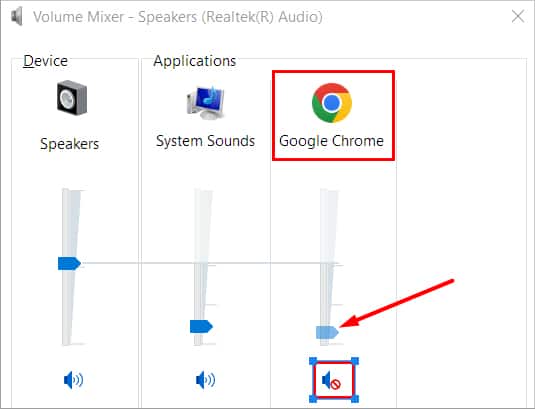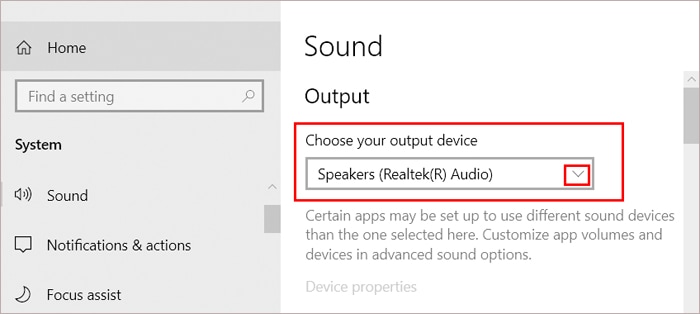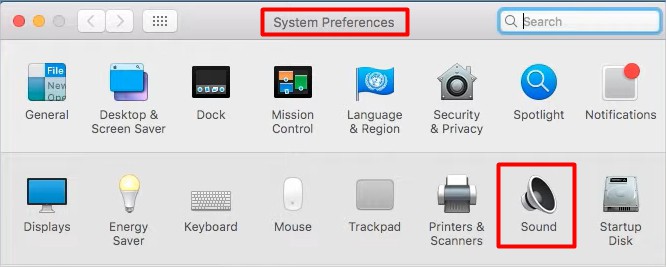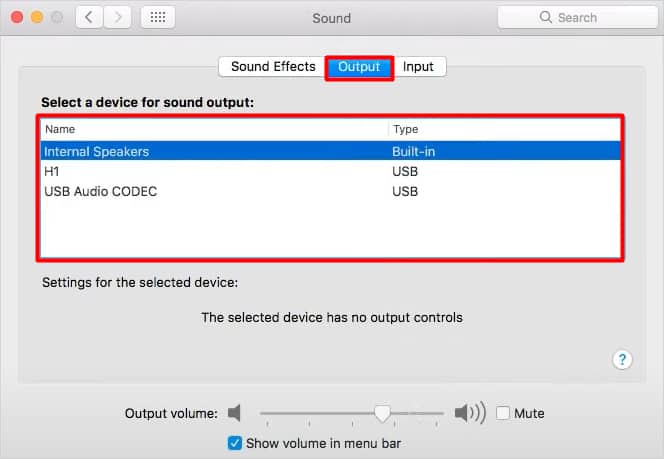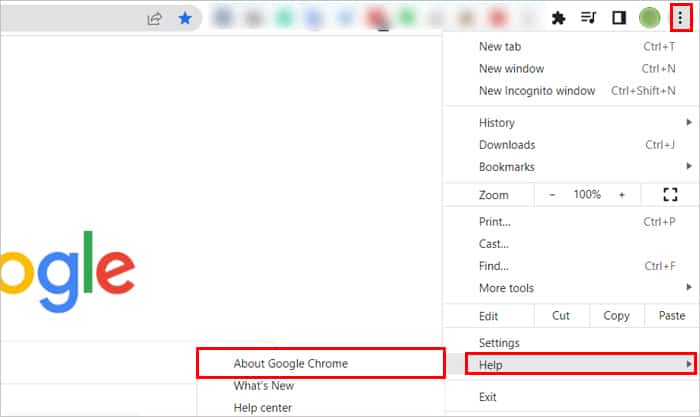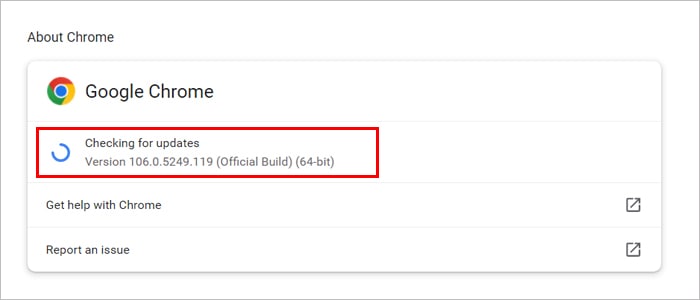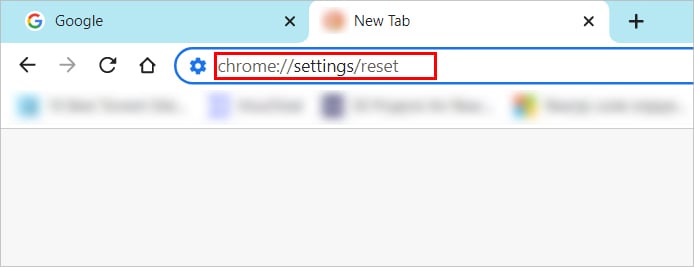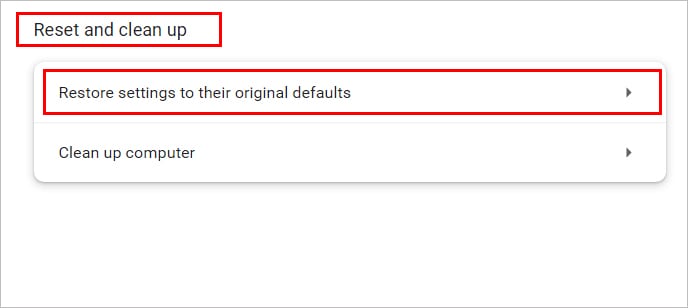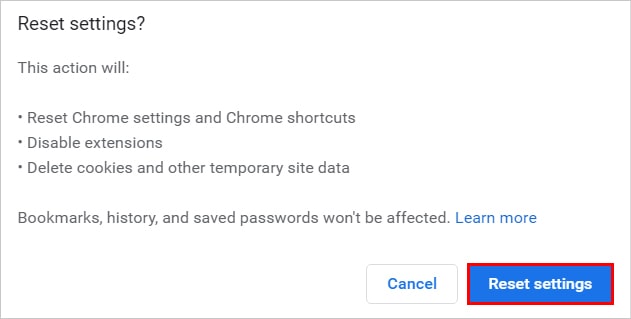In both cases, a misconfigured Chrome setting called “Don’t allow sites to play sound” is the major reason. So, using the correct settings should resolve the problem right away. However, you can still face issues for other reasons, such as using an outdated Chrome application, corrupt cache, faulty extension, etc. Nevertheless, we have compiled a list of applicable solutions that can cure various kinds of sound issues on Chrome.
How to Fix “Chrome Sound Not Working”?
Before moving on to the fixes, play any audio on a different browser to check if the audio isn’t working on Chrome specifically. Also, if you use an external device like a speaker for the audio, ensure it’s working fine. Once you are sure, it’s not the audio hardware causing the issue, apply the following fixes until the sound issue is resolved.
Enable Audio in Chrome Settings
In case you have enabled a setting that prevents sites from playing sound, you won’t be able to hear anything on Chrome. The specific setting can even block audio for some sites only. So to fix it, you need to configure the setting and remove all the sites from its block list. Here’s how to do it. Likewise, if you are facing sound issues on Chrome for some specific sites only,
Check if Chrome Volume Is Low or Muted on Your System
On a Windows system, one can enable/disable audio from a specific app, such as Chrome, from the “volume mixer”. And, if you are receiving sound output only from the Chrome app, it’s probably disabled there. You can re-enable Chrome volume as follows.
Select the Correct Audio Output Device
Despite having all the correct sound settings on Google Chrome, you might still have audio issues because of the audio device. In other words, it means you are using the wrong device for audio output. Generally, these issues occur when you have connected multiple audio devices, like earphones, microphones, speakers, etc., to your system. So, consider only keeping the audio device you use frequently and disconnect the others, if any. Also, turn off BlueTooth on your device, as it might be connected to another BlueTooth audio device. Now, to set the correct device, you want to hear the audio from, On Windows On Mac
Update the Chrome App
If you are using an older version of Chrome, an unresolved bug could stop it from playing any sound. In that case, you should update the app.
Reset Chrome Settings
Whether a corrupt cache or a faulty Chrome extension is causing the issue, you can resolve both simultaneously by resetting your Chrome settings. And, since doing so returns the app to its initial configuration, other sound issues are also fixed during the process.
Reinstall Chrome
In case none of the solutions worked, you can reinstall Chrome as a final option. By doing so, the Chrome app gets a fresh start, and the unknown issues are also resolved automatically. However, reinstalling can delete all your saved passwords, browsing history, and all your Chrome settings. But you can sync all your data on the new Chrome app once you sign in to a Google account or your Chrome profile.