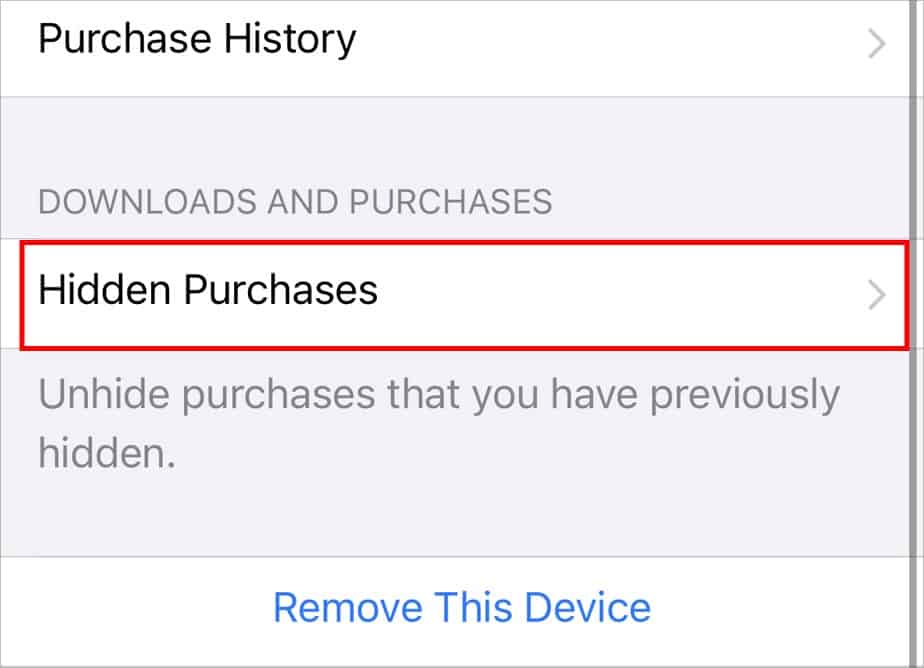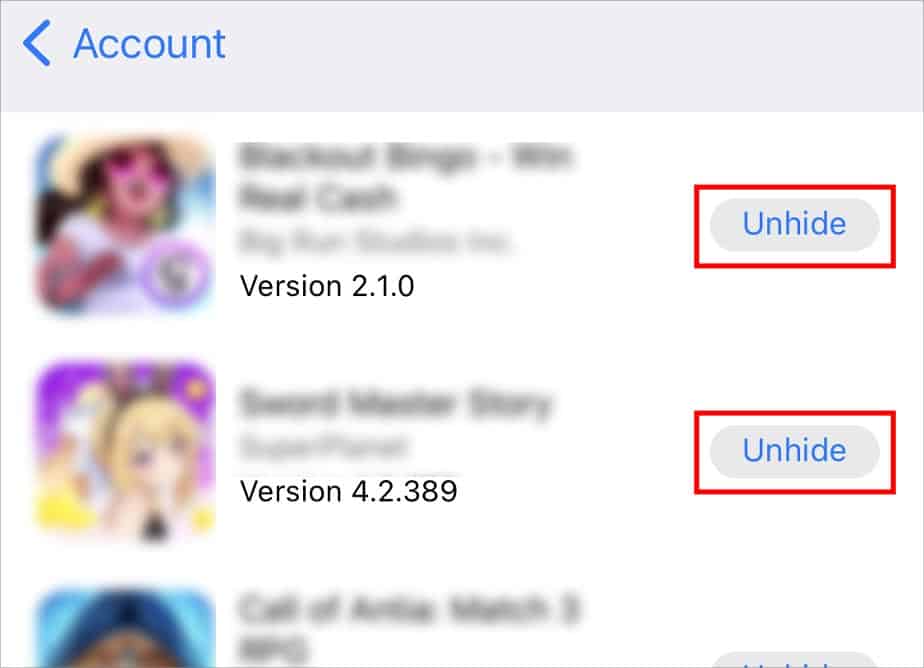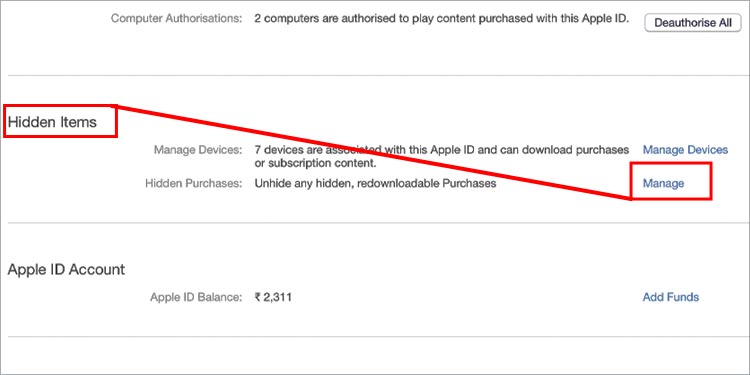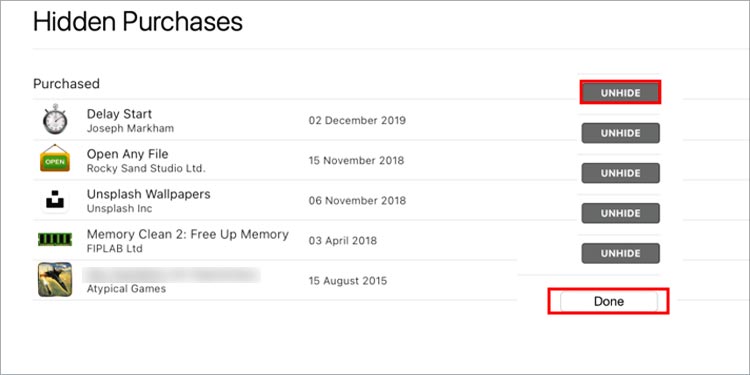So, we’ve collected many possible solutions to fix Apple Family Sharing not working in our article below. Let’s check it out.
How to Fix Apple Family Sharing Not Working?
The most common error with Apple Family Sharing is not being able to find Apple’s shared content, like Media & Purchases, Apple TV, and such. There are several solutions we can apply. Firstly, you can try some basic troubleshooting methods, like restarting your phone and turning your Wi-Fi off and on again. Then, you can also check if you or any of your family members are still on the Apple Music trial period. During this trial, you won’t be able to find shared Apple Music content. So, it’s best to wait until the period is over. If you’re still having issues with Apple’s Family Sharing, here are some other fixes to try:
Check the Correct Apple ID
If you’re using an Apple ID that’s not listed in Family Sharing, you won’t get access to the associated services. So, it’s a good idea to check whether or not you’re using the correct Apple ID. Here’s how you can do it: On iPhone On Mac On Apple TV
Verify Enabled Shared Features
With family sharing, you can take advantage of various Apple services, like premium apps, Apple Music, iCloud Storage Plan, and more. However, it’s important to enable them in your settings using your Family head account. If a service, like Apple Music, is not working, chances are it’s not enabled in the Shared features. So, you can take a quick look and verify all the services you want to use. Here’s how you can do it:
Remove and Add Back Family Members
Another solution you can try is to remove or leave the Family Sharing plan and then re-join it. Doing so will reset some settings and get rid of minor glitches. You can follow these steps: To re-join the plan, you’ll need an invitation from one of your family members. They can add you by going to Family Sharing and then selecting the Add Member option.
Update Your iOS
If you’re still using a relatively older version of iOS on your iPhone, you might often face errors with Family Sharing due to minor bugs or glitches. One of the ways to fix it is by updating your iOS to the latest version. Doing so will automatically fix any corrupted files and eliminate bugs. Also, it’s worth noting that you may experience issues with the Family Sharing feature if your iOS version is not compatible. Whether you’re on an iPhone or an iPad, the iOS version needs to be 8 or higher. If you’re on a Mac, its macOS version needs to be 10 Yosemite or higher. Here’re the ways to update your iOS:
Log in and Log Out of Your Account
In some cases, simply logging in and logging out of your Apple ID can help with minor errors regarding Family Sharing. So, it’s worth giving this solution a try. Here’s how to do it: You can now go back to your Apple profile and log in again using the correct Apple ID.
How to Check Shared Apple Music?
If you want to check the shared content, like purchased songs and playlists with your family on Apple Music, here’s what you’ll need to do:
How to Hide or Unhide Apps From Purchase List on Family Sharing?
If you’d like to have a bit of privacy, you can hide or unhide apps from the Purchase list. Doing so will hide the particular app from the list on your family members’ devices as well. Here’s what you’ll need to do:
Hiding apps
If you’re on a Mac, you can follow these steps:
Unhide apps
If you’re on a Mac, you can refer to these steps:
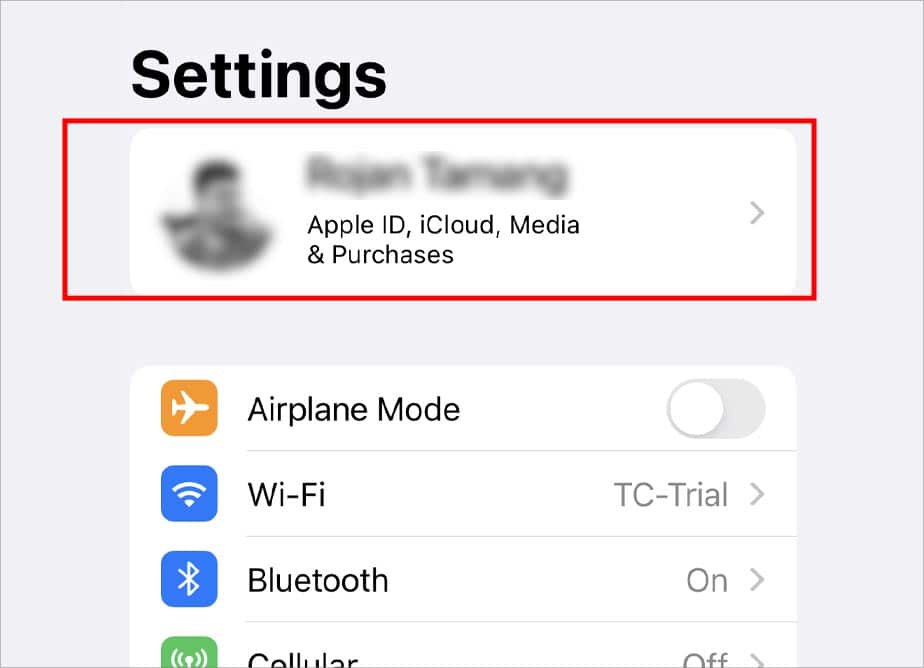
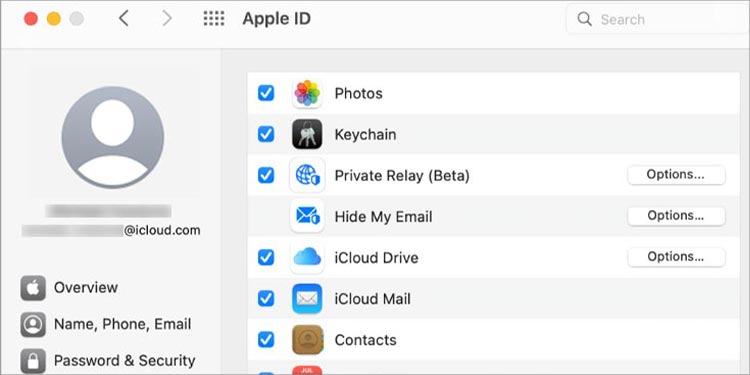
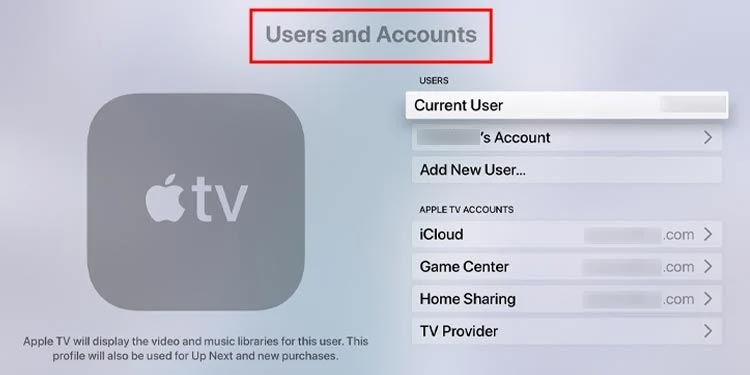
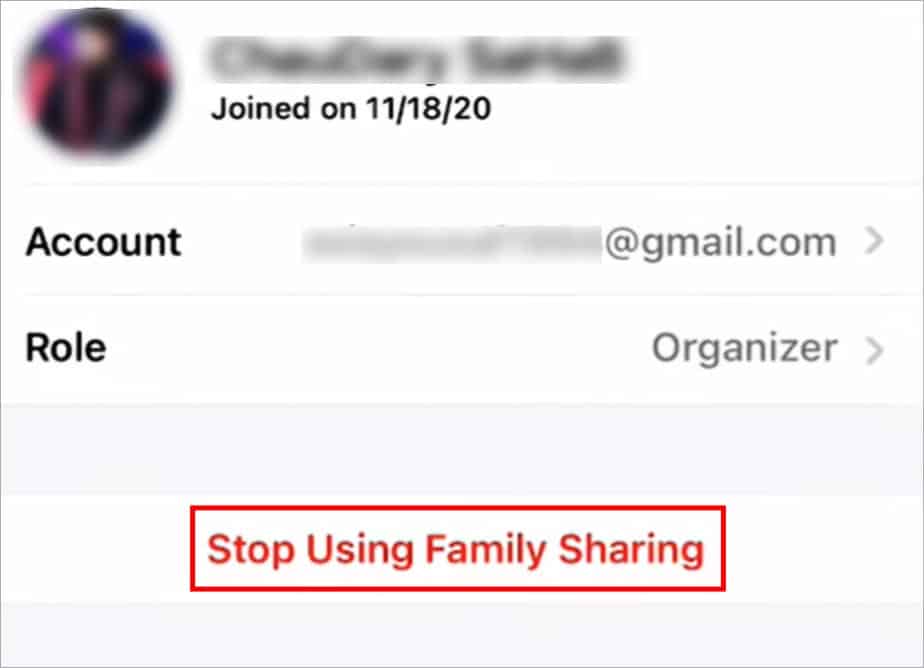
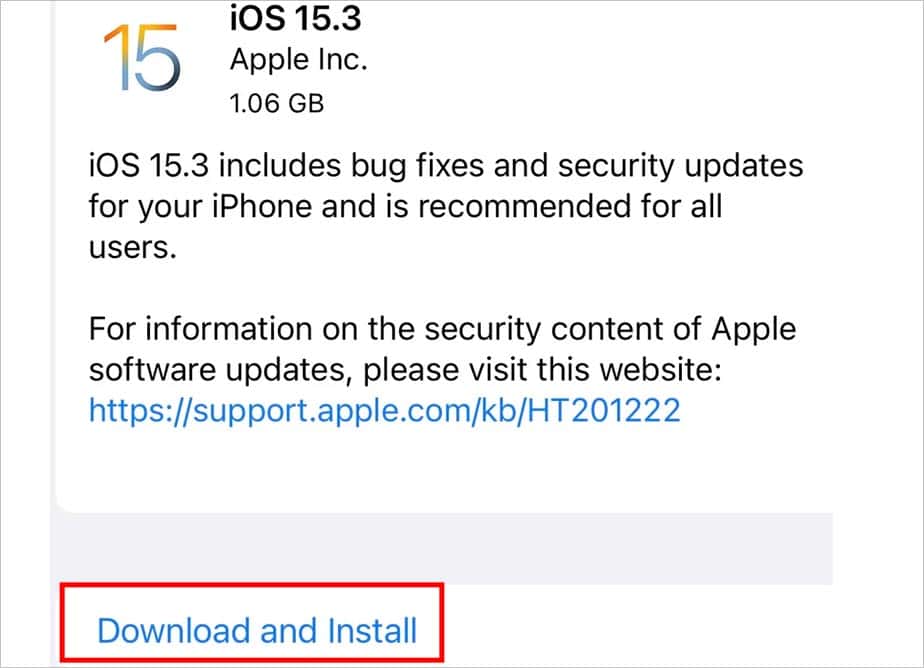
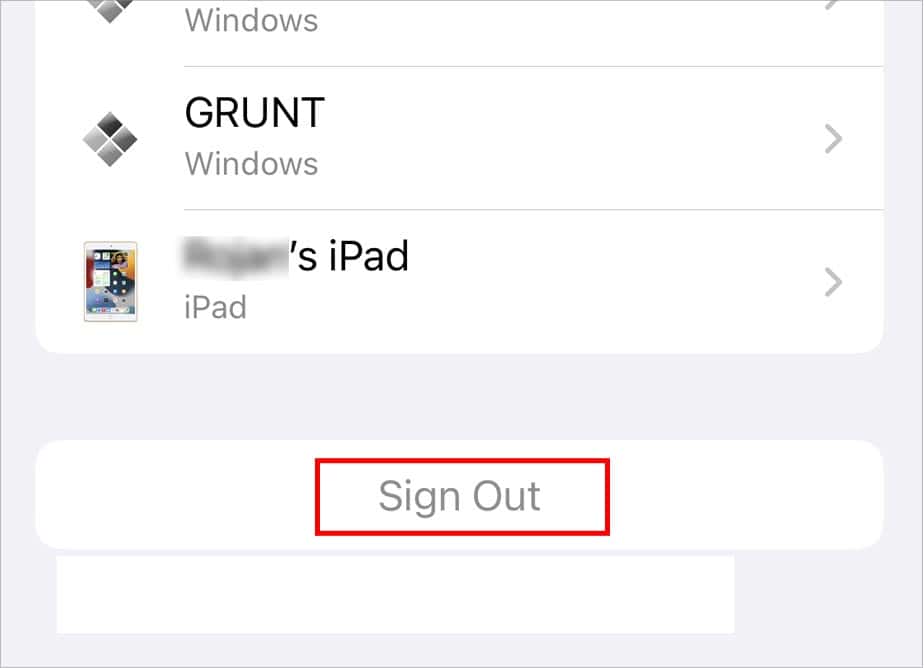
![]()
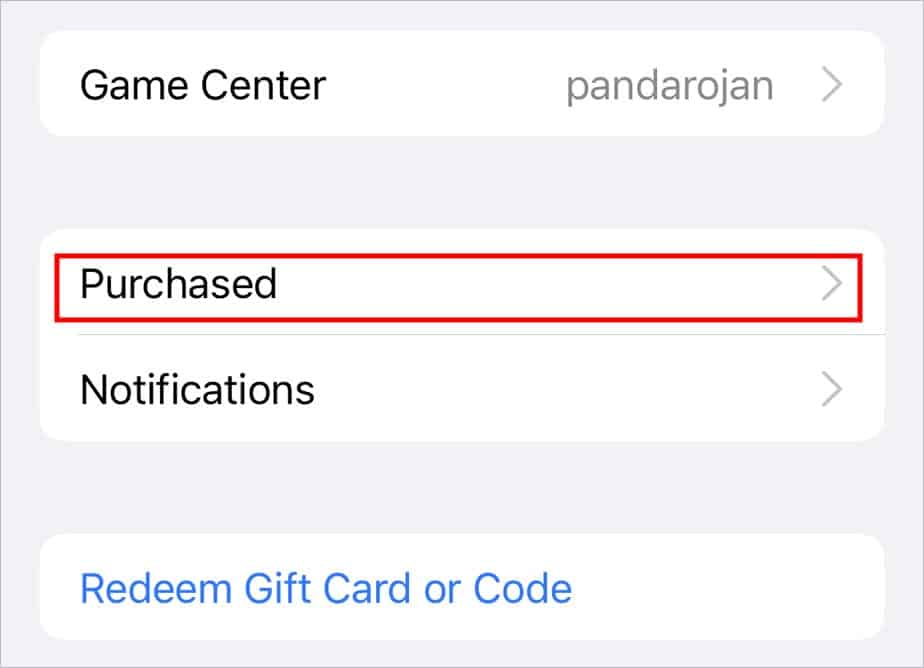
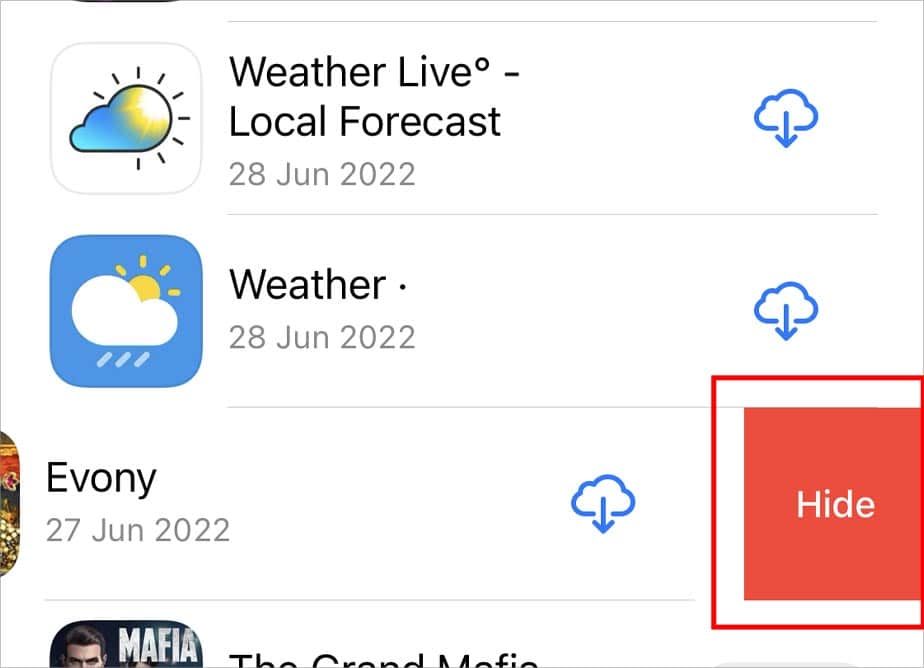
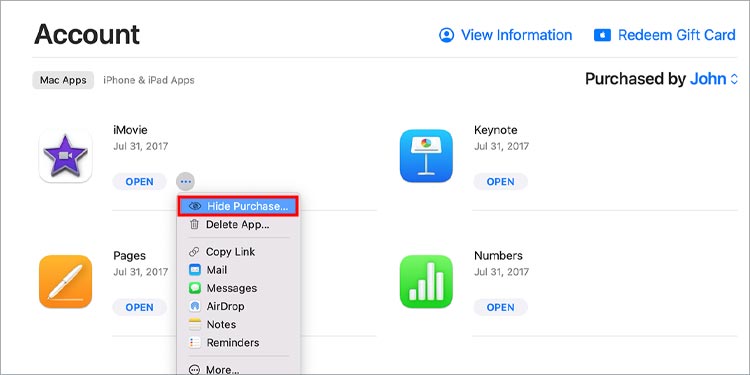
![]()