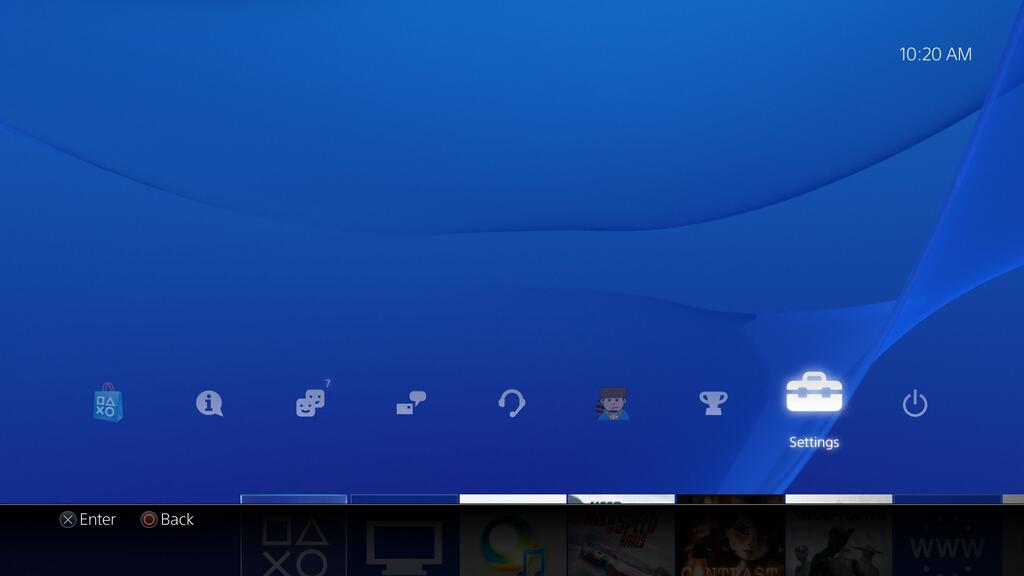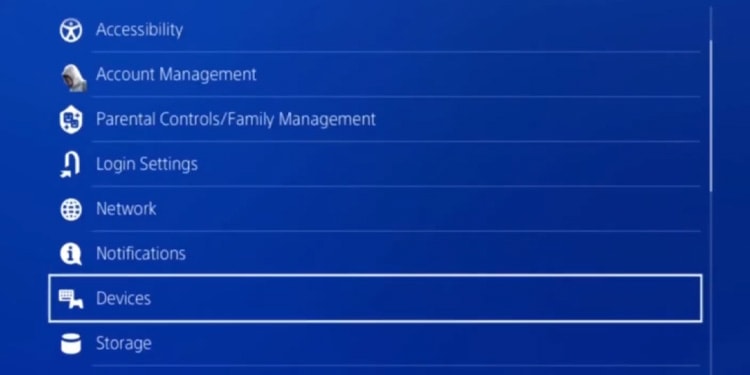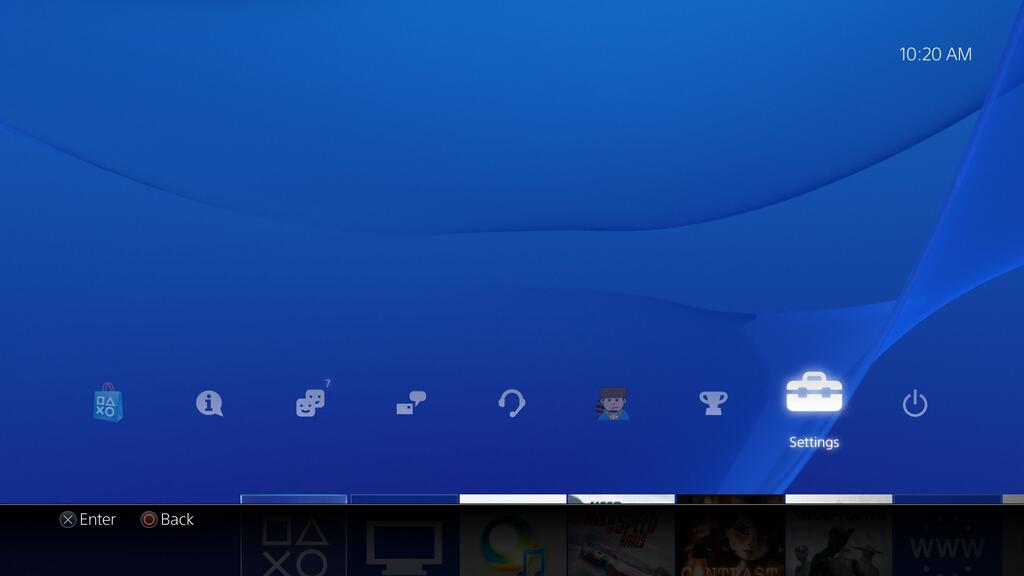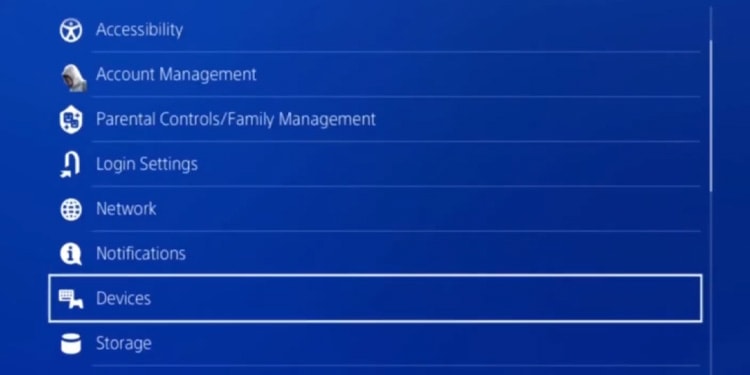Interestingly enough, these consoles have Bluetooth. There’s even a “Bluetooth devices” menu on both console generations. However, it’s a tweaked version of the technology that supports PlayStation devices only. That is precisely how the Xbox wireless controllers work, by the way. It’s a common trend in the industry: gaming companies want you to buy and use their items. Therefore, there needs to be an official or direct way to connect Bluetooth speakers to your PlayStation. But because there’s not, we can give you some ideas to use your favorite stereo system.
Can You Connect Bluetooth Speaker to PS4 or PS5?
PlayStation consoles use a proprietary Bluetooth service to plug PlayStation devices. These items include motion controller, DualShock 4, or DualSense 5. It may also recognize keyboards, mice, and other devices, as long as these wireless devices come with a USB wireless adaptor. It won’t recognize speakers or similar devices. So, you won’t be connecting your audio sound system via the console’s Bluetooth menu. PlayStation consoles use a proprietary Bluetooth service to plug PlayStation devices. These items include a motion controller, the DualShock 4, or the DualSense 5 controller. It won’t recognize speakers or similar devices. So, you won’t be connecting your audio sound system via the console’s Bluetooth menu. However, other methods exist to use your sound system with the PS4 or the PS5. Here’s the summary:
You can plug the speakers into the controller via the 3.5mm audio cable. Then, you can customize the proper audio settings on the console.You can use an optical audio cable to plug the speakers into the console. Then, you’d have to put the proper settings on the menu. You can use an audio extractor. These come with HDMI and audio ports (optical, 3.5mm stereo, or RCA). These would work as adapters. You can use other adapters, such as a classic USB Bluetooth adapter.You can plug the speaker directly into the TV. Then via the HDMI cable, the PlayStation will play the audio through the TV’s default audio system (the speaker, in this case). If you have a smart TV, you can plug the audio system into the TV via Bluetooth. Then, because of the HDMI cable, the PS4 and PS5 will automatically play audio through the stereo setup.
These are the options you have. As you see, there’s little you can do on the PlayStation’s interface.
How to Connect Bluetooth Speaker to PS4 or PS5?
We’re taking a deeper look into the solutions we shared above. Moreover, we’re detailing the steps for PS4 and PS5. Before we begin, your controller may have an “EXT” output like so: Don’t let it confuse you. It’s a proprietary USB connection for the following PS4 devices:
Charging stationsQwerty gamepadsHeadset and mics
So, the controller’s particular USB port won’t fix our problem. Instead, try one of the solutions below.
Use a Wireless Adapter
A wireless adapter is the only dongle to retain the “wireless experience” you want. All of the other solutions require extra cables, which defeats the purpose of Bluetooth speakers. These wireless Bluetooth adapters are small USB devices. You plug them into the USB port of a console or a PC, and they will pair with a Bluetooth device for you. On PlayStation consoles, these are the general steps: On PS5 On PS4 The process is the same if you use headphones instead of speakers.
Plug the Speaker Into the Controller’s Audio Port
The easiest option is to use your audio system with a 3.5mm cable. That’s in case your speakers have an auxiliary port. On PS4 The process is the same if you use headphones instead of speakers. On PS5 Like on the PS4, the process is the same if you use headphones or a headset.
Use an Optical Audio Cable (PS4 Only)
Newer speakers have an optical audio port -an hexagonal connection painted in red or black. Similarly, the cable has a hexagonal plastic head with a small jack in the middle. The PS4 Slim doesn’t have an optical port, and neither does the PS5. Skip this step if you have these consoles. Either way, the steps are the same on PS4 and PS5: That’s it. The console should identify the speaker immediately and play all audio through it.
Use an Audio Extractor (PS4 Slim & PS5)
Because the PS4 Slim and the PS5 lack an optical port, you need a different device to use a speaker and enjoy its best audio. We’re talking about the audio extractor. It’s an audio converter: it can take digital HDMI audio as an input signal and send video via HDMI and high-quality audio to the speaker or a TV. The audio quality can be a 2-channel analog stereo HD audio or a 5.1-channel audio output. Here’re the initial steps: On PS5 On PS4 Slim These audio extractors would work on any speaker or headset that requires an optical connection. Some Bluetooth options will also bring this high-definition port.
Use a USB Stereo Adapter
Another option is using a stereo adapter. It allows you to use a speaker using a 3.5mm cable while leaving the controller’s input free. It’s a great option if your monitor or TV doesn’t have speakers. These adapters have two inputs—a female 3.5mm jack for mics and a male 3.5mm jack for audio. The steps are very similar to what we have seen, regardless of your console version.
Connect the Speaker to the TV
The last and most straightforward option is connecting the speaker to the TV. You have two ways to do it, generally. You can plug the speaker with cables (RCA, optical, 3.5mm, etc) or connect it via Bluetooth. The way to plug speakers into a TV via Bluetooth varies per brand and model, but the general steps are like so: If you connect a speaker to the TV (Bluetooth or cable), the PlayStation will play all audio through the speaker without you having to customize the audio settings.