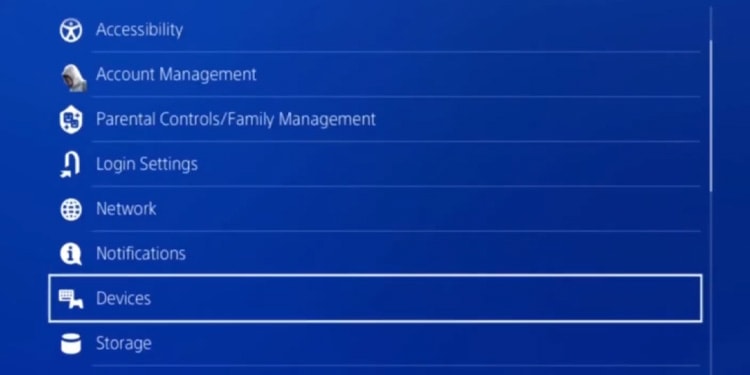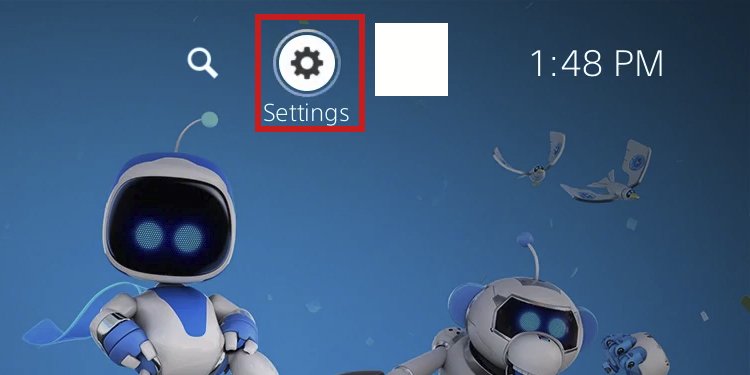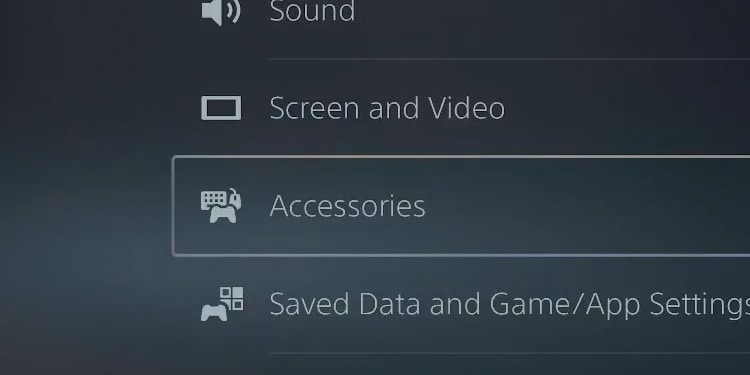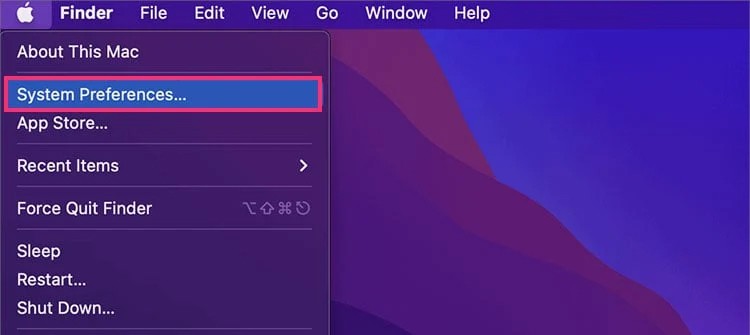The PS4 (and the PS5) make it very easy to plug the controller and sync it with the USB cable. The process is still easy if you don’t have the cable at the moment, but you still need another controller to find the UI options. Like so, you can still connect the peripheral to a PS4, a PS5, a Windows PC, or a macOS system without a USB cable. In other words, our troubleshooter covers the main systems where you’d use the DualShock 4.
How to Connect PS4 Controller Without USB?
We’re offering the steps to connect your controller to PS4 and PS5 consoles without the USB cable. We’re also covering connections to PCs. For consoles, you still need another controller to plug in an additional wireless controller. If you don’t have another controller, you can plug a keyboard and a mouse into the console and browse the UI with the setup. On PC, you can use your mouse as always to find the option you need on the Bluetooth menu.
Connect PS4 Controller to PS4 Console
Let’s say you’re using the console with your controller (or keyboard and mouse), but now you want to plug in another controller. Let’s also say that the extra controller doesn’t have a USB cable for itself. You may have lost it, or it may not work anymore. Regardless, the way to sync it into the console would be through the user interface. These are the steps: Likewise, you can connect as many controllers as you want, even without the USB cable. This method will always work unless the controller is damaged or out of charge.
Connect PS4 Controller to PS5 Console
The process is similar on the PS5. See, you can use a DualShock 4 on the newer console to play older-gen games. So, naturally, you can connect it. Let’s say you have a DualSense 5 peripheral already synced to the console. You can use it to browse through the UI and pair the older controller:
Connect PS4 Controller to Windows
You’re already using a keyboard and mouse on your computer, so the process is easier to solve. So, you can go to the Bluetooth menu and sync the DualShock 4 item without using the micro-USB cable. Here’re the steps for Windows 10 or 11: Now, if you have paired the controller before, you’ll need to remove it. Click the “…” and select Remove to do it.
Connect PS4 Controller to Mac
Lastly, the process on Apple devices also requires you to visit its Devices menu. You don’t need the DualShock 4’s USB cable to connect it to your macOS computer. Here’re the steps:
How to Connect A PS4 Controller With A USB Cable?
If you’re wondering how to connect the PS4 controller to your console or computer, the USB cable offers an easy-mode connection. We have compiled the methods to do so below:
Connect PS4 Controller to PS4 Console
Here’re the steps you need to follow: There’s a secondary way that doesn’t require you to unplug the cable. It’s the way to go for older wired-only controllers, or in case your peripheral doesn’t have much charge. Here’re the steps:
Connect PS4 Controller to PC
And lastly, it’s quite easy to connect a PS4 controller to Windows or macOS: That’s it. And you’ll be able to use the controller on Steam, as it offers full support for the DualShock 4 and the DualSense 5. Alternatively, you can use DS4Windows to play on Windows outside of Steam. Additionally, Sony offers the PS Now app for Windows users, allowing you to play PS4 and PS5 games on PC. Lastly, you can use the controllers on your PC while using the Remote Play app.