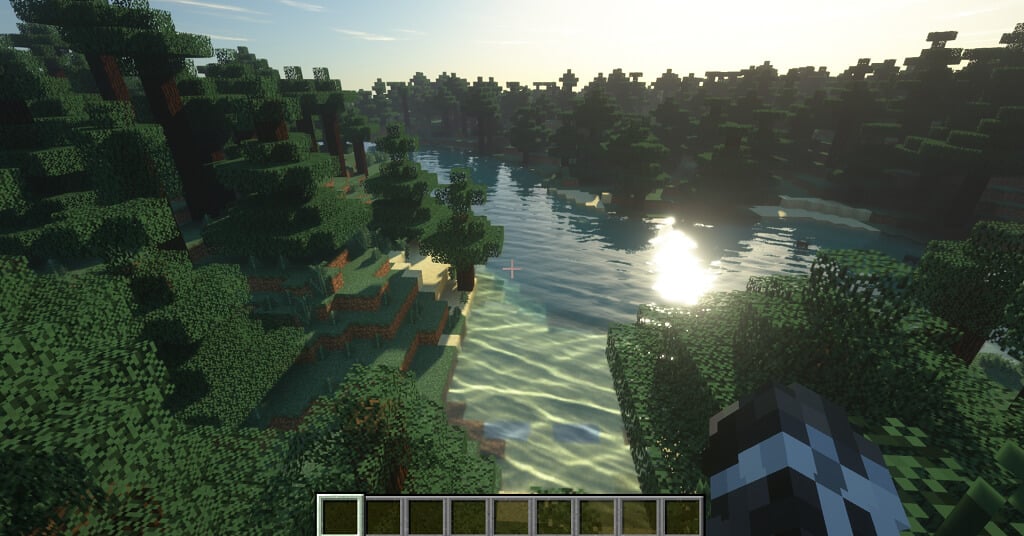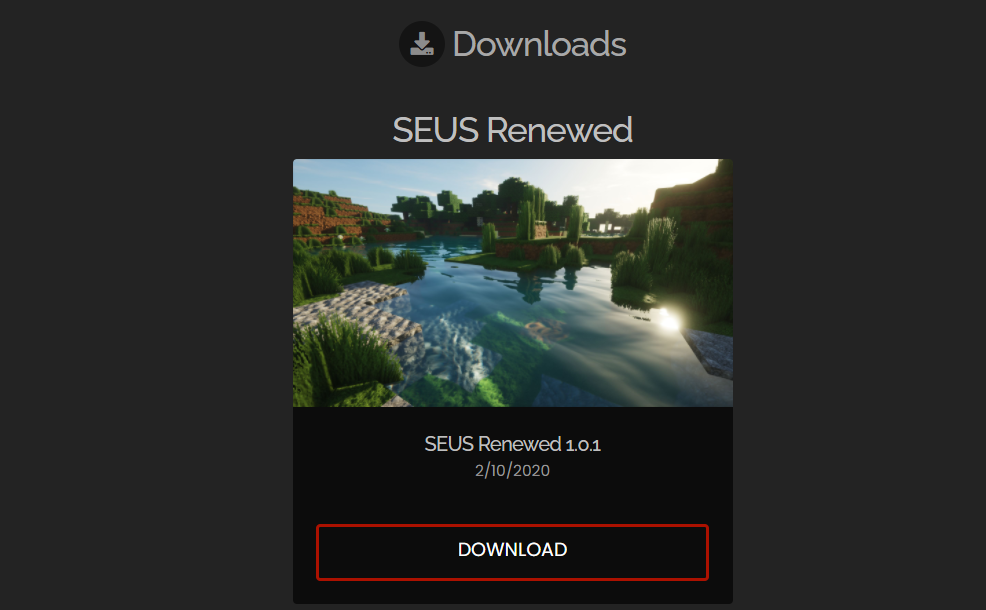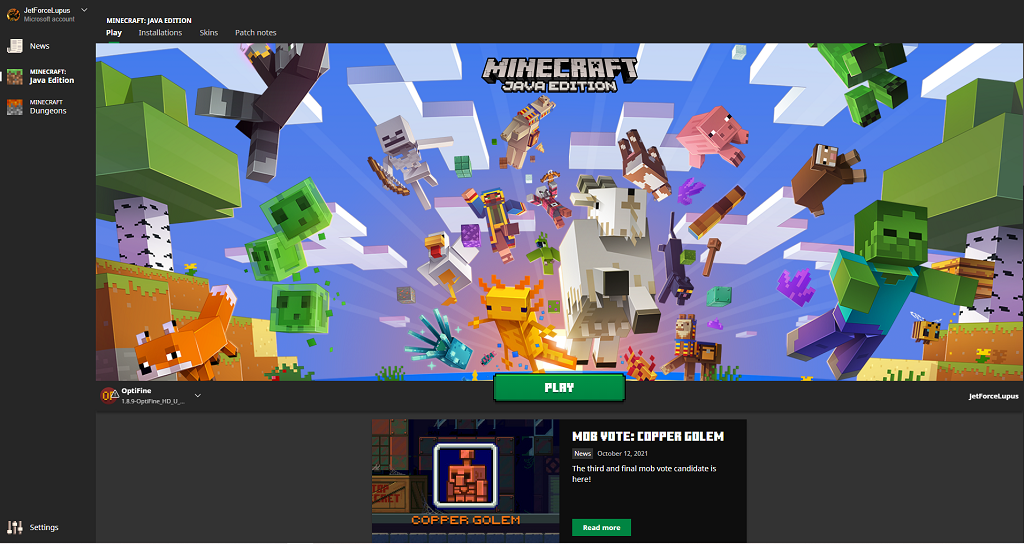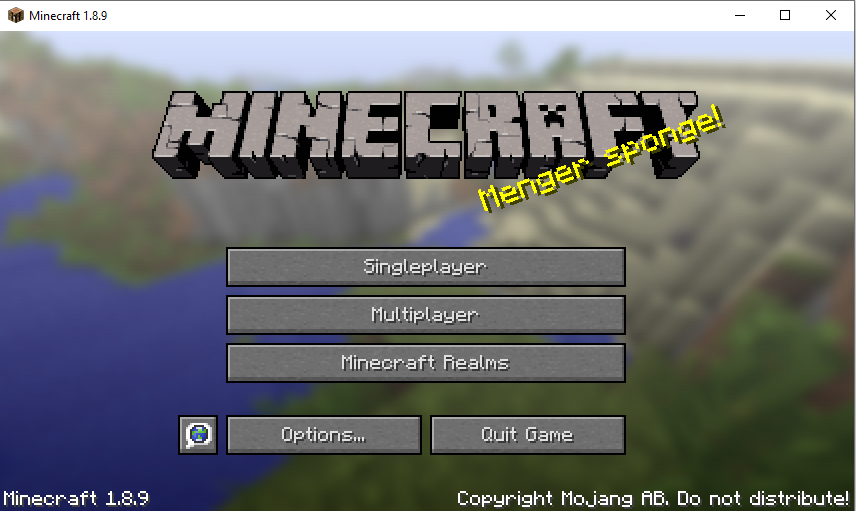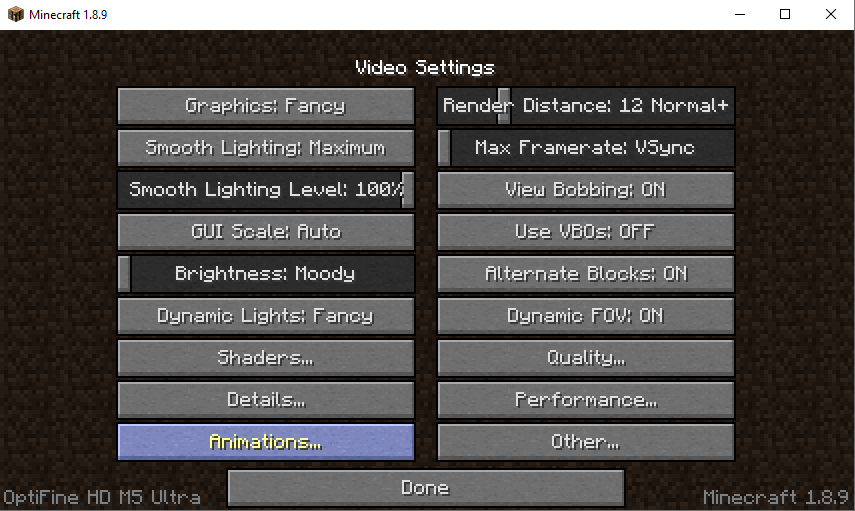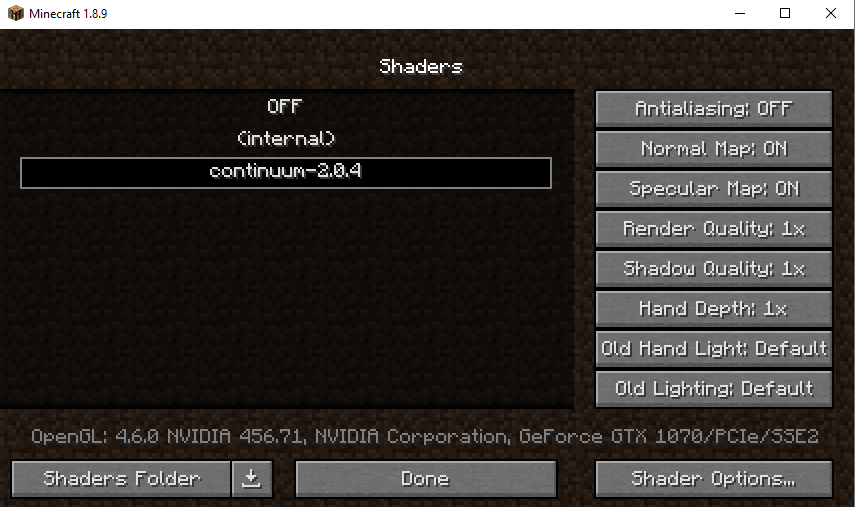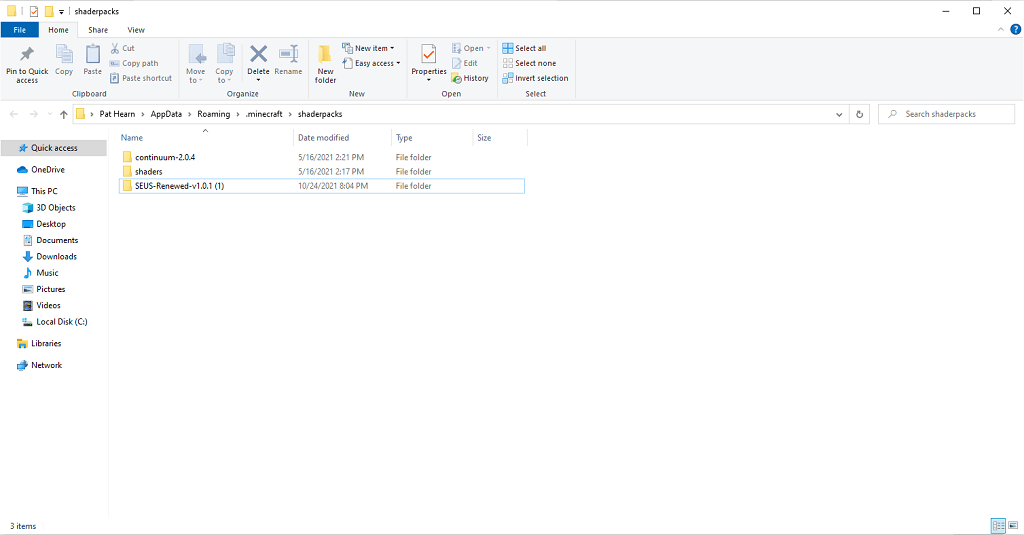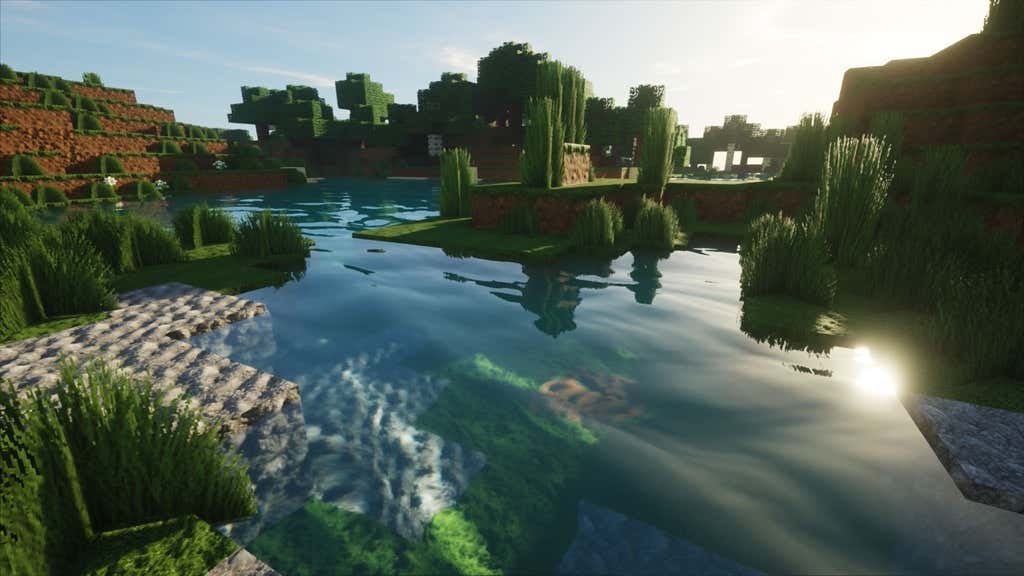You can find and download shaders for Minecraft throughout the internet, but there’s more required than just downloading the shader. This guide will walk you through everything you need to know to turn Minecraft from an older-looking game to one that blows you away.
How To Download and Use Shaders for Minecraft
Minecraft does not automatically work with shaders; before you’re able to turn on shaders, you’ll need to download and install OptiFine. You can find OptiFine on the official OptiFine website. We have a full guide on how to download and install the service. After you install OptiFine, you need to find a shader pack. There are dozens of different shader packs on the Internet, with few outlets that aggregate them all into one place. You’ll need to take the time to browse around and find a shader pack for Minecraft that appeals to you. Shader packs are much like texture packs, but far more resource-intensive. If your PC doesn’t have the greatest specs, you might encounter many performance issues. For the sake of this guide, we will be using the SEUS (Sonic Ether’s Unbelievable Shaders) pack. This can be found on the SEUS website. Select Download to save the shader pack as a ZIP file. Once your shader pack is saved, you’re ready to install it. This opens the shaders folder menu. Unzip the shader pack you downloaded earlier and move it into this folder. After you have finished this, navigate back to Minecraft. You might need to close the game and restart it before the change takes effect, but not always. That’s all there is to it. After you’ve chosen the shaders for Minecraft, when you launch a game or load an existing one they will be applied. You can swap shaders on the fly, although it can sometimes cause graphical errors within the game. There are no real gameplay advantages to using shaders, but they do make the game look amazing.
The Best Minecraft Shaders
There are a lot of different Minecraft shaders to pick from, but here are some of the most popular options we’ve found.
SEUS (Sonic Ether’s Unbelievable Shaders)
This shader pack is used in this article as an example and is one of the most beautiful packs for Minecraft. It adds an almost realistic element to the game. Light reflects off the water, and the shadows create a much nicer-looking world than the base game. It uses path tracing to create illumination within the pack.
projectLUMA
If you have ever heard of or used the KUDA shader, projectLUMA is the official successor. It creates a more colorful game world with richer colors and hues, as well as amazing water textures and clarity. This shader pack is a great pick because it provides improved graphics without impacting performance too much, making it a solid choice for lower-end rigs.
Sildur’s Vibrant Shaders
Sildur’s Vibrant Shaders don’t change the look of the base game that much, at least in terms of textures. However, it tweaks the colors and look of the game until it’s barely recognizable. It creates fantastic lighting and shadow effects throughout the entire game. Although it doesn’t seem like it at first glance, Sildur’s is an intensive shader pack that will put your GPU through the wringer. If your computer isn’t up to snuff, it might not be the best option for you. These shaders are the perfect place to start tweaking your Minecraft game. Since they don’t influence gameplay, shaders are great ways for first-time players to improve the game’s look if it doesn’t sit well with them. However, if you’re looking for an even more customized experience, try downloading a mod pack or texture pack to change the Minecraft experience from the ground up.