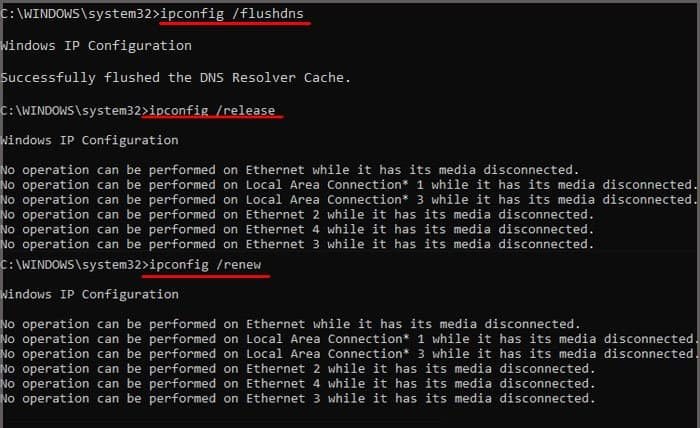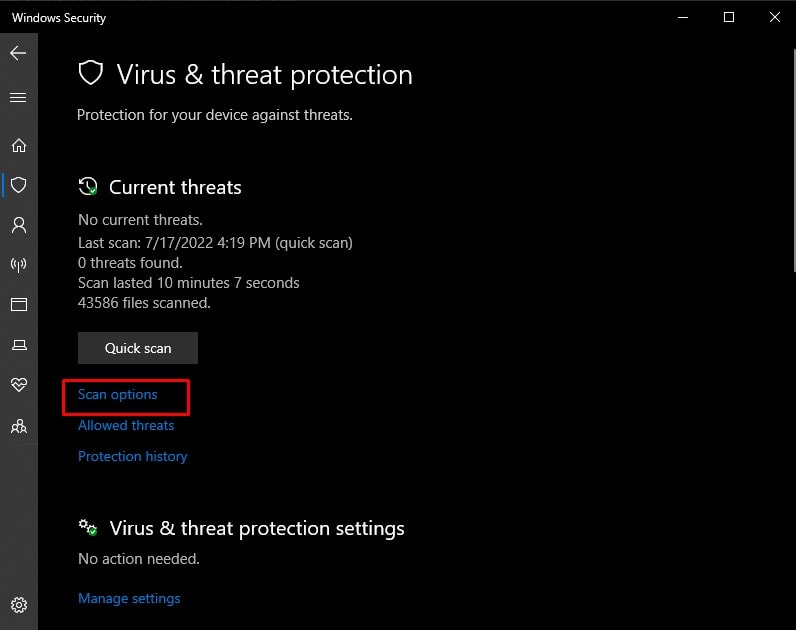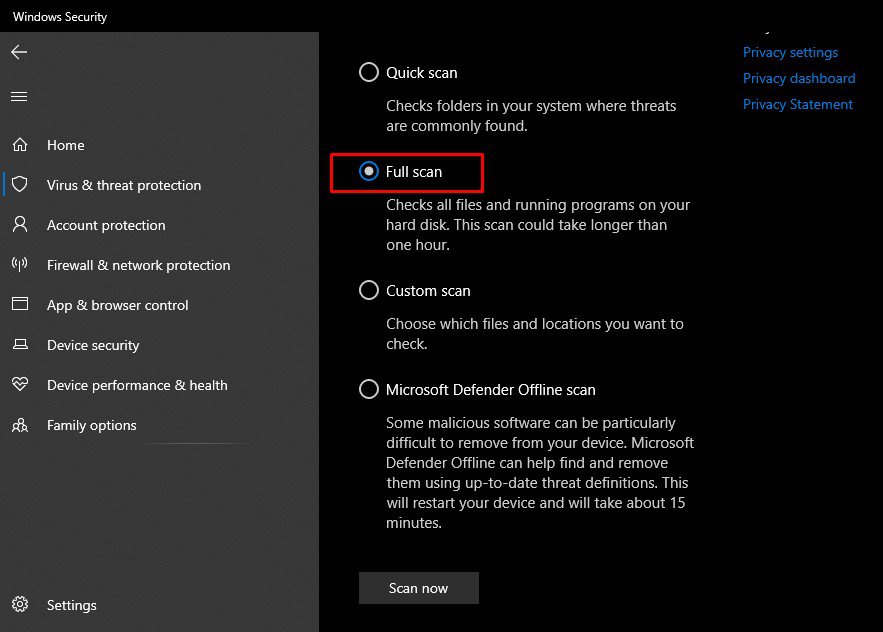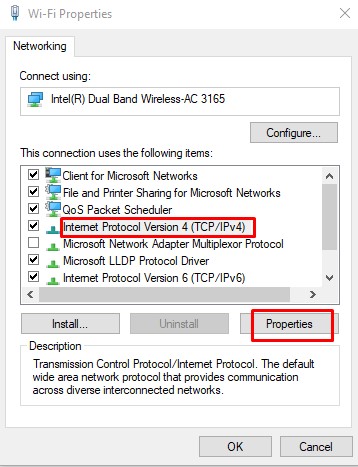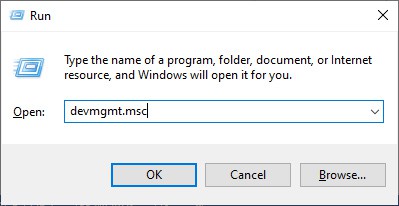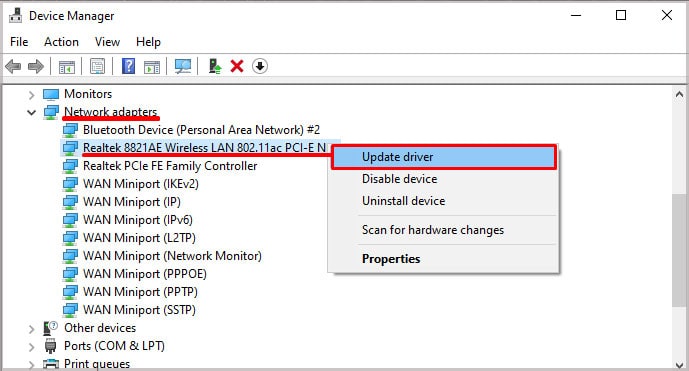Furthermore, it causes your internet access to be cut off. No internet access in any computer effectively disables more than half of its functionalities. However, fixing this error can be relatively easy. In this article, we have covered information on why this error happens and how to fix it.
What is a DNS and How Does It Work?
DNS stands for Domain Name System, and it assigns domain names to different IP addresses. Now, all networks use IP addresses to locate a webpage or website. It is like the home addresses of the webpage. Whenever you enter a URL (domain name) in the browser, it requests DNS server for its IP. After it gets the website’s address, it uses it to locate the webpage you are trying to view.
Why Does “DNS Server Might Be Unavailable” Error Message Show Up?
How to Fix “DNS Server Might Be Unavailable” in Windows?
Before trying any of the fixes on this list, try switching browsers to see if the internet is working fine. You can also try restarting your entire network by restarting your router, computer, and modem if you have one. Here are some other ways to fix the “DNS Server Might Be Unavailable” error message.
Clear DNS Cache
While your computer asks for IP addresses of a domain name to a DNS server, it can also store the domain name’s IP address in its temporary memory as a cache. However, when the DNS cache in your computer gets corrupted, you’ll face this error message. Here’s how to clear your DNS cache. The ipconfig /release and ipconfig /renew commands are for releasing and requesting a new IP address for your device from your router.
Check For Viruses and Malware
Another reason for the “DNS Server Might Be Unavailable” error message showing up is due to viruses and malware. Some trojans can also affect the upper layers of a network. Such malware affects your DNS server settings, redirecting your web searches to shady websites and forcing website traffic at your expense. They can even make your computer opt for bad DNS servers for their interests. You should run your antivirus in this case. Follow the steps below to run the built-in Windows antivirus. Lastly, you can also try disabling third-party firewalls if you have one. Third-party firewalls work across many devices, but this can also cause errors in specific system versions and updates or block your installed applications.
Change DNS Server
Changing the DNS server helps fix the issue if your internet service provider’s DNS server is not working properly. If you haven’t changed your DNS server previously, the ISP’s DNS server is your default server. Additionally, if you have previously changed your DNS server, make sure it is a legit and safe DNS server. Here’s how to manually change your DNS server or set it to automatic.
Update Your Drivers
Old or corrupted drivers can also cause unexpected issues like the “DNS Server Might Be Unavailable” error to show up. The drivers are software that helps the system communicate with the hardware. In this case, faulty network drivers can hamper the connection between the system and the network interface card. Here’s how to update your drivers:
Disable Bluetooth Connection
Similar to a Wi-Fi hotspot, you can also share your internet connection through Bluetooth tethering. However, if your computer is connected to the Wi-Fi and receiving another connection through Bluetooth tethering, it can cause various errors in your network. Your system will try to jump to the more stable connections between the two, and it can keep hopping networks. This might cause the “DNS Server Might Be Unavailable” error. You can try disabling your Bluetooth and only connect with wi-fi.
Perform a Network Reset
You can also try performing a network reset to fix this issue. A network reset changes all your network settings to their default configuration, fixing any misconfigured settings. To perform a network reset, follow the steps below.
Perform a Winsock Reset
Lastly, you can try performing a Winsock reset. A Winsock reset recovers any errors in your socket file by resetting your whole Windows socket API. Here’s how to perform a Winsock Reset. Lastly, if the “DNS Server Might Be Unavailable” error message still shows, it’s best to contact your internet service provider.
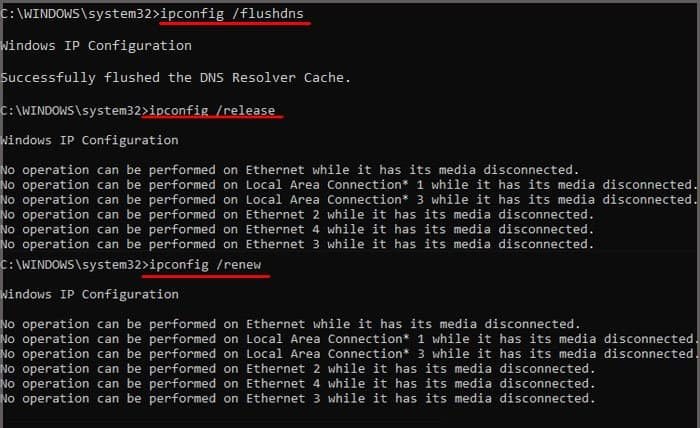
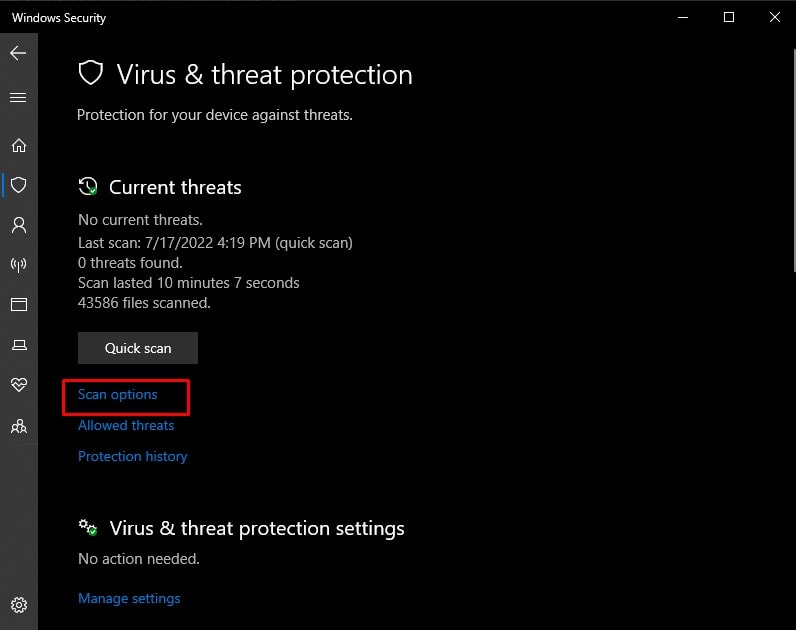
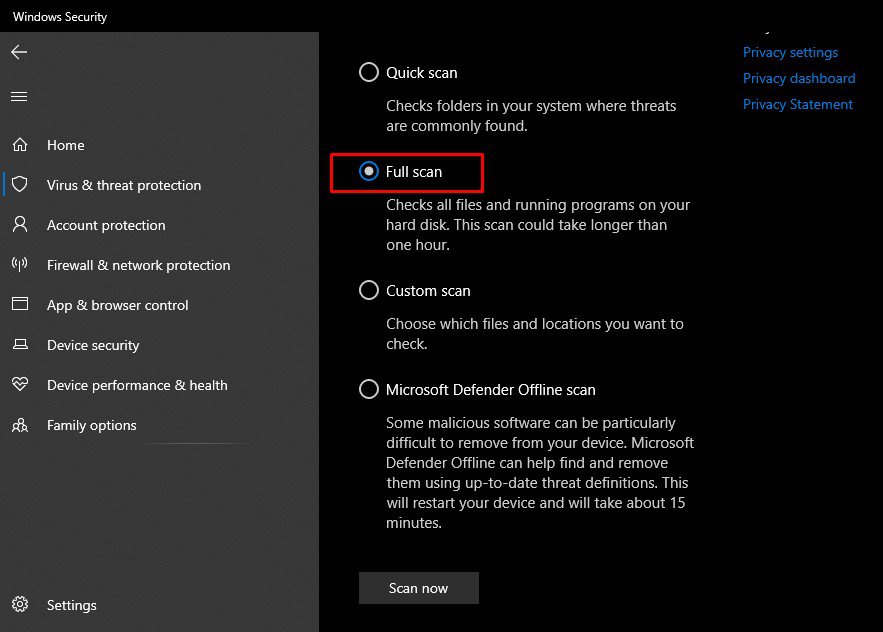

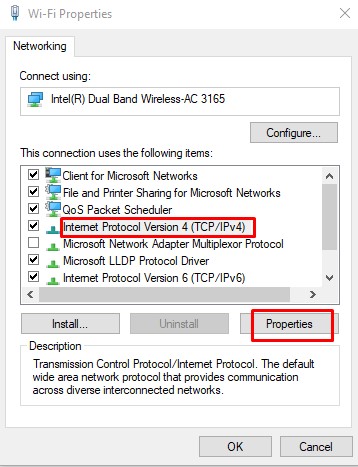

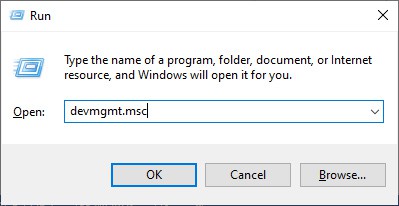
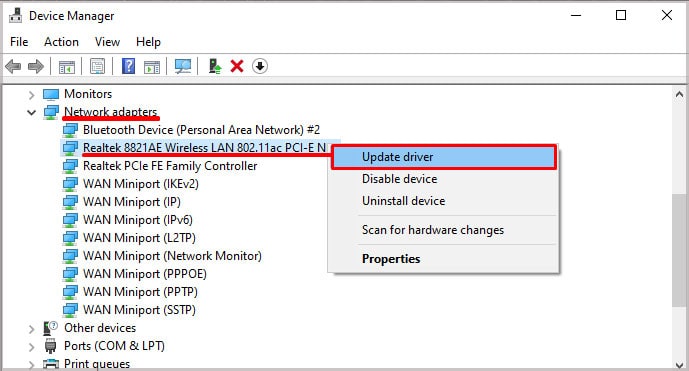


title: “How To Fix Dns Server Might Be Unavailable In Windows " ShowToc: true date: “2022-12-17” author: “Brandon Prater”
Furthermore, it causes your internet access to be cut off. No internet access in any computer effectively disables more than half of its functionalities. However, fixing this error can be relatively easy. In this article, we have covered information on why this error happens and how to fix it.
What is a DNS and How Does It Work?
DNS stands for Domain Name System, and it assigns domain names to different IP addresses. Now, all networks use IP addresses to locate a webpage or website. It is like the home addresses of the webpage. Whenever you enter a URL (domain name) in the browser, it requests DNS server for its IP. After it gets the website’s address, it uses it to locate the webpage you are trying to view.
Why Does “DNS Server Might Be Unavailable” Error Message Show Up?
How to Fix “DNS Server Might Be Unavailable” in Windows?
Before trying any of the fixes on this list, try switching browsers to see if the internet is working fine. You can also try restarting your entire network by restarting your router, computer, and modem if you have one. Here are some other ways to fix the “DNS Server Might Be Unavailable” error message.
Clear DNS Cache
While your computer asks for IP addresses of a domain name to a DNS server, it can also store the domain name’s IP address in its temporary memory as a cache. However, when the DNS cache in your computer gets corrupted, you’ll face this error message. Here’s how to clear your DNS cache. The ipconfig /release and ipconfig /renew commands are for releasing and requesting a new IP address for your device from your router.
Check For Viruses and Malware
Another reason for the “DNS Server Might Be Unavailable” error message showing up is due to viruses and malware. Some trojans can also affect the upper layers of a network. Such malware affects your DNS server settings, redirecting your web searches to shady websites and forcing website traffic at your expense. They can even make your computer opt for bad DNS servers for their interests. You should run your antivirus in this case. Follow the steps below to run the built-in Windows antivirus. Lastly, you can also try disabling third-party firewalls if you have one. Third-party firewalls work across many devices, but this can also cause errors in specific system versions and updates or block your installed applications.
Change DNS Server
Changing the DNS server helps fix the issue if your internet service provider’s DNS server is not working properly. If you haven’t changed your DNS server previously, the ISP’s DNS server is your default server. Additionally, if you have previously changed your DNS server, make sure it is a legit and safe DNS server. Here’s how to manually change your DNS server or set it to automatic.
Update Your Drivers
Old or corrupted drivers can also cause unexpected issues like the “DNS Server Might Be Unavailable” error to show up. The drivers are software that helps the system communicate with the hardware. In this case, faulty network drivers can hamper the connection between the system and the network interface card. Here’s how to update your drivers:
Disable Bluetooth Connection
Similar to a Wi-Fi hotspot, you can also share your internet connection through Bluetooth tethering. However, if your computer is connected to the Wi-Fi and receiving another connection through Bluetooth tethering, it can cause various errors in your network. Your system will try to jump to the more stable connections between the two, and it can keep hopping networks. This might cause the “DNS Server Might Be Unavailable” error. You can try disabling your Bluetooth and only connect with wi-fi.
Perform a Network Reset
You can also try performing a network reset to fix this issue. A network reset changes all your network settings to their default configuration, fixing any misconfigured settings. To perform a network reset, follow the steps below.
Perform a Winsock Reset
Lastly, you can try performing a Winsock reset. A Winsock reset recovers any errors in your socket file by resetting your whole Windows socket API. Here’s how to perform a Winsock Reset. Lastly, if the “DNS Server Might Be Unavailable” error message still shows, it’s best to contact your internet service provider.