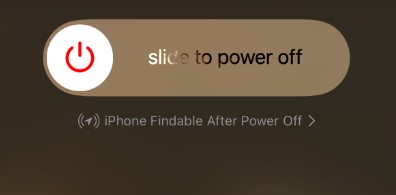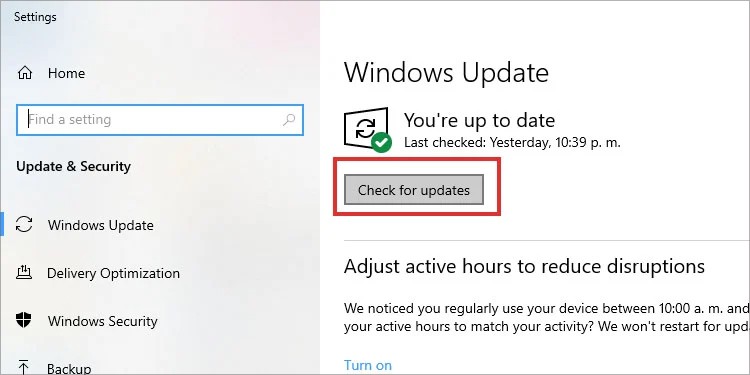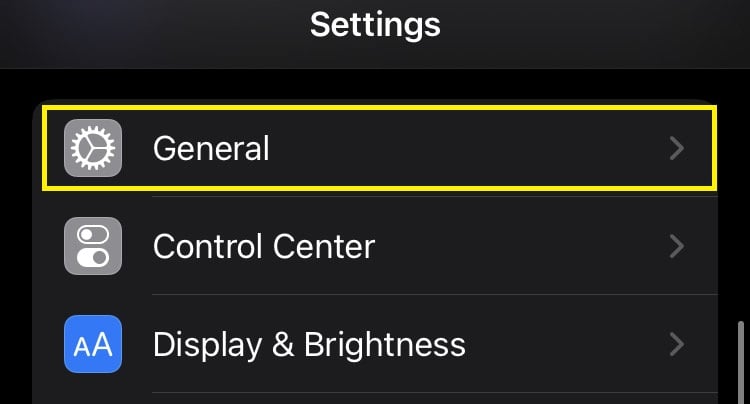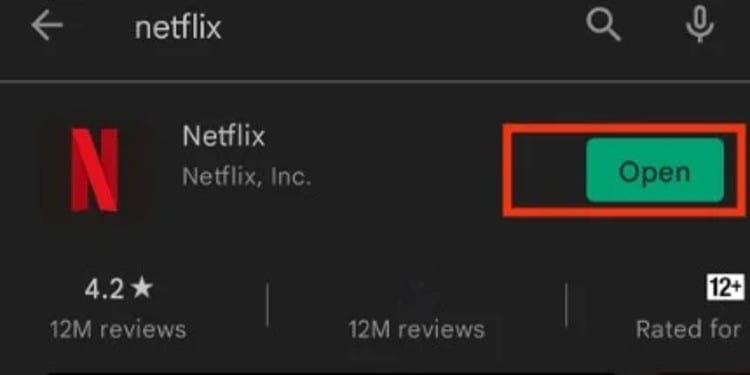Despite being the most used site to stream shows and movies, it still has flaws. Though it is for security purposes, maintaining a Netflix account can sometimes get hard. This article will discuss why Netflix is displaying such error message and what you can do to solve this issue.
Why Does Netflix Say “Please Sign In Again”?
How to Fix This Issue?
Fixing a “Please sign in” error code on your Netflix is not hard as long as you have proper access to your Netflix account information and a good network connection. Below, we have listed some of the fixes you can try to sign into your account without making it a big trouble.
Incorrect Password: Sometimes, while typing in your password, the keys may jumble, and by a single letter, your password might get incorrect.Deactivated Account: If you share the account, the email owner could have deleted or made changes to the account, which might be another reason you are unable to sign in.An Issue with Device: If you can sign in from other devices except for the one where you are getting this error message, the problem is probably on the device rather than your Netflix accountNetwork Connectivity Issue: If you don’t have proper access to the internet, you might not be able to sign in to your Netflix account.Outdated Version: if you are using an older version of the Netflix app, there is a chance for this message to appear on your device.
Restart Your Device
When your device faces a problem, your Netflix might not work properly. Try restarting your device and recheck if the message appears or not. For Computers For Mobile Phones Doing this restarts your phone, and small glitches like so are bound to get fixed. After restarting, try signing in again and see if you can get in this time or not.
Update Your OS
If updates for your OS are available, keep your device up to date as there are high chances for your applications or web browsers to function abnormally when the latest OS version is not installed on your device. For Computer For Mobile Phones
Update the Netflix Application
When updates are available for your Netflix application, it might not support new features and sometimes might not allow you to log in. If this is the case for you, you must press an update button to make it work back so you can enjoy your Netflix movies and shows like usual. This will install the latest version of Netflix on your device, and all the bugs and glitches will probably get sorted.
Use Web Browser
If your Netflix application isn’t working, you can try using Netflix on the web. Though the video quality won’t be as good in the application, and you might not be able to download videos, it is still one of the best options if the application is corrupt or when the network connection is poor. In this way, you can log in your Netflix account on the web. If this error appears even while trying to sign in from the browser, this streaming services could be under maintenance.
Change the Password
The “Please Sign In Again” message will likely appear when you insert the wrong password. You can easily reset the password if the Netflix account is under your email or your number. Or, select the Text SMS option and type in your number. Click on the Text Me button. They will try to contact you within a few seconds and send you a message regarding the password reset. Follow them accordingly and set a new password for your Netflix account. You can also retrieve your account information using the billing information in case you forget your email or number. However, you might be unable to change the password if your account is blocked.
Use Incognito Mode
If neither the Netflix application nor Netflix on the web work, try using incognito or private mode on your web browser. None of the cache or cookies will be saved in this mode, so there will be less chance for your Netflix to not work due to a large amount of cache in your system. If Netflix works in incognito mode, you can clear the cache data from your system as it could be a fault for not being able to sign in. Using incognito mode to watch Netflix every time is not a viable solution, so you will have to clear the Netflix application or your web browser cache and restart your device.
Check Mail From Netflix
If something has gone wrong with your Netflix or it is under repair, you might not be able to sign into your account. In such cases, Netflix might try contacting you. Check your email and see if you have sent any messages.
Contact to Help Center
If you cannot sign in despite following all these methods, try contacting the Netflix help center. They will help you sign in and get your account back.