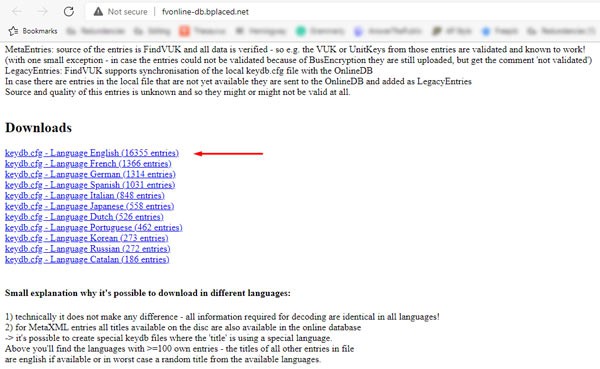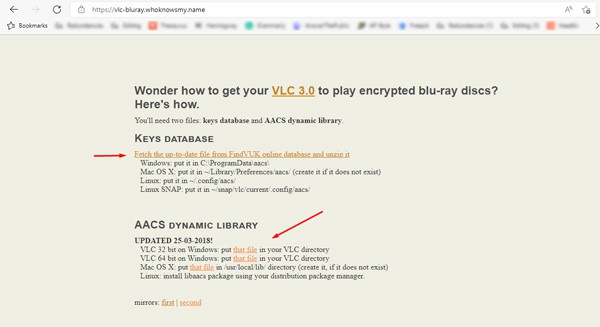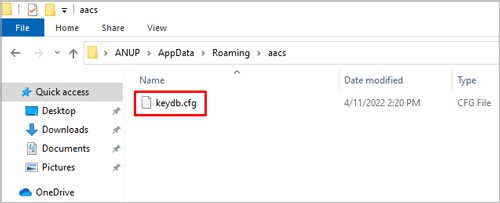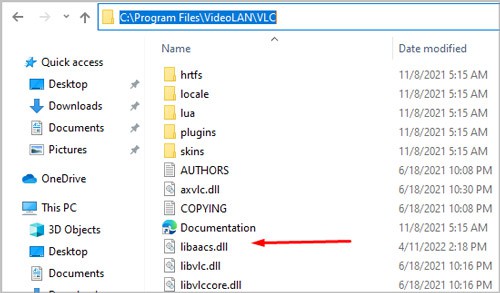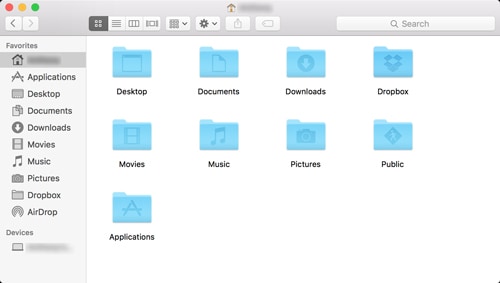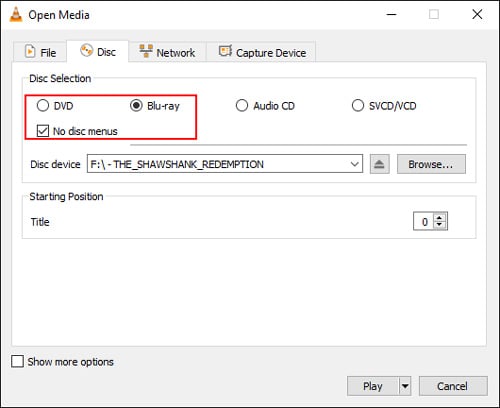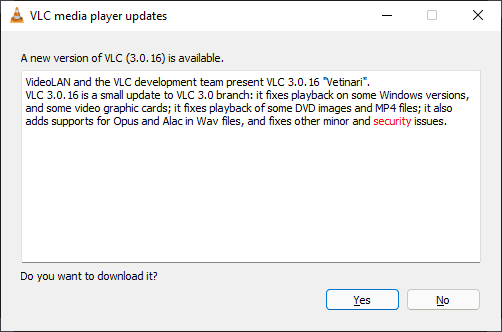Without these, it cannot access the encrypted data on the disc, and thus displays the This blu-ray disc needs a library for AACS decoding error message. In this article, we’ve concisely listed the necessary steps to fix this error, as well as other similar issues that you may face with VLC and blu-rays.
How to Fix “This Blu-ray Disc Needs A Library” Error
The libaacs file can fix the problem faced by VLC while decrypting the contents of a Blu-ray disc using known AACS keys. These keys, also called Volume Unique Keys (VUK) or Unit Keys, are stored in the keyDB database file. Thus, the fix is simple. Download and place these files in the appropriate location with the steps listed below:
On Windows
Here are the steps to resolve the VLC AACS Decoding issue in Windows:
On Mac
You can resolve the blu-ray AACS decoding issue in macOS with the steps listed below:
How to Play Blu-rays using VLC?
By default, you can’t play Blu-rays using VLC as it’s not supported. But if you’ve downloaded the necessary libraries, as shown above, it’s possible to play Blu-rays with the following steps:
Error “Missing AACS Configuration File! No Valid Processing Key Found in AACS Config File”
If you’re trying to play a Blu-ray disc using only the libbluray file, you may encounter this error. You can easily fix these errors by downloading the necessary libraries. The steps to do so are listed in the guide above. If you already have the necessary libraries but you still encounter this error, it’s likely because the current library file is corrupt. Downloading a new file using the same steps should be helpful in this case.
How to Fix “Your Input Can’t Be Opened” Error
This is a common VLC error that can happen due to numerous reasons. But in the case of blu-rays specifically, it’s likely due to file ownership issues. Once again, you can fix this error by downloading the necessary decoding libraries.
Why is My Blu-ray Disc Not Working?
The most common reasons why Blu-ray discs stop working include:
Dirty or heavily scratched discsDust accumulation inside the driveLoose connectionsDamage to physical components (cables, tray, lens)Incorrect configuration of home theater systemOutdated firmware
Resetting your BD player and addressing the issues listed above can fix this problem. In some cases, turning off the Parental Control and BD ROM 24 Output settings can also be helpful.
How to Update VLC to the Latest Version
You can download the latest version of VLC from the official VideoLAN site. Alternatively, if you already have VLC installed on your PC, you can follow the steps listed below: