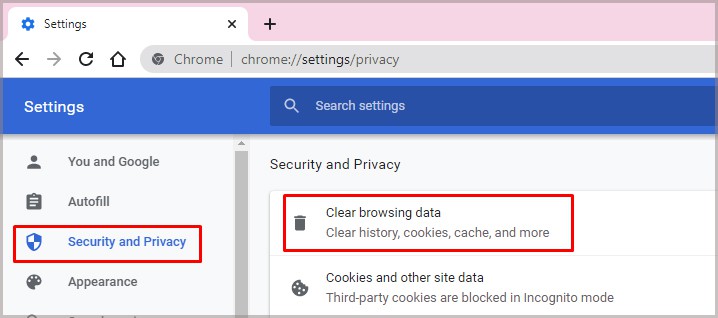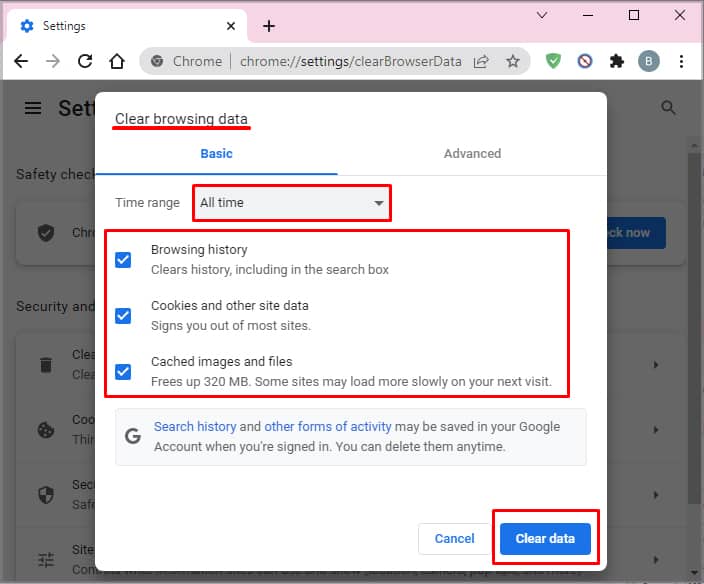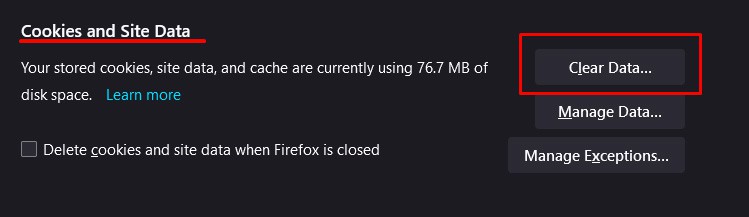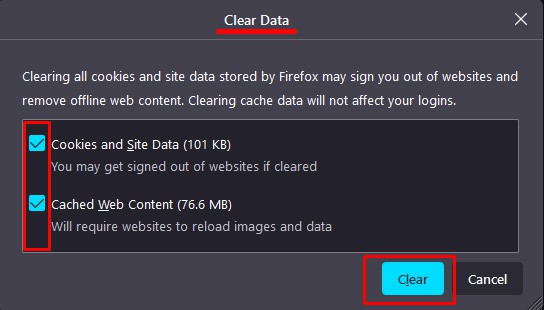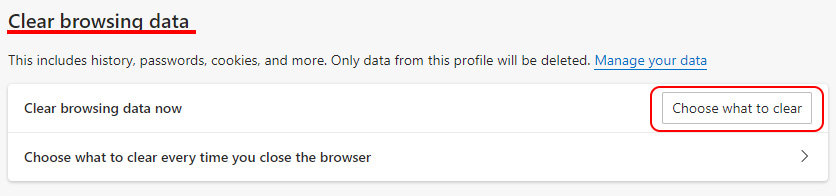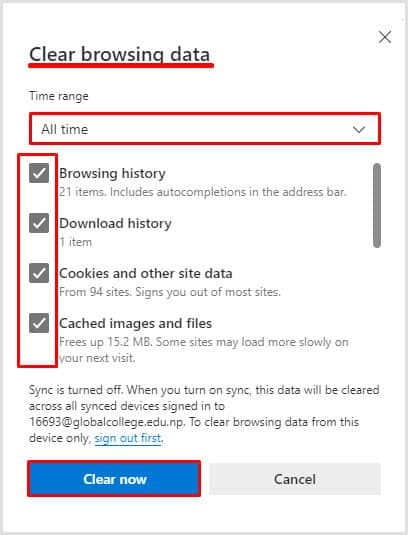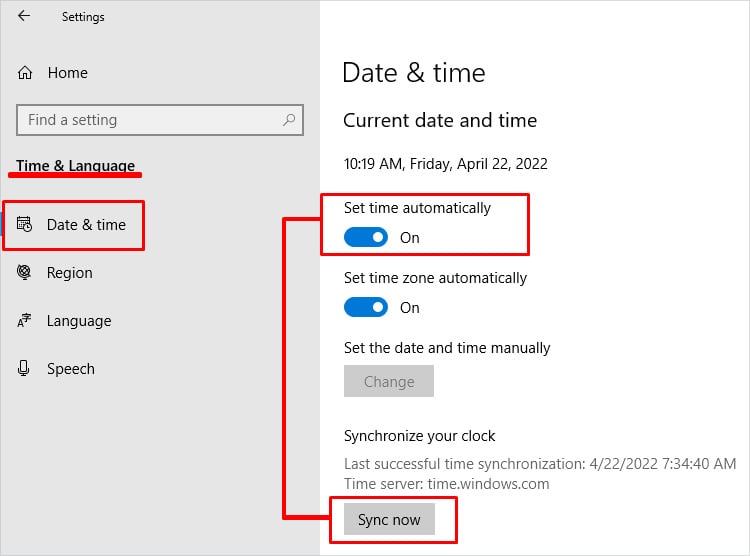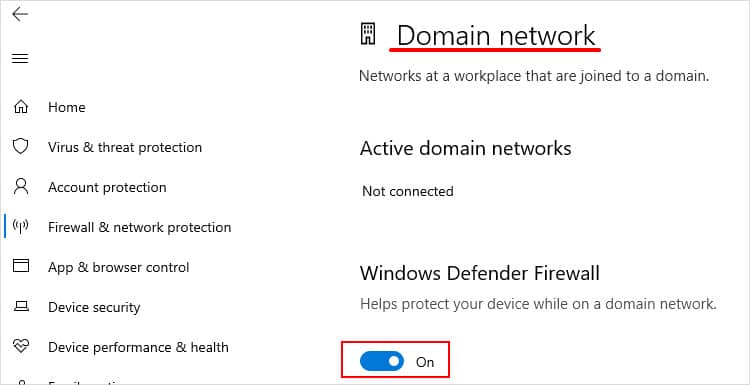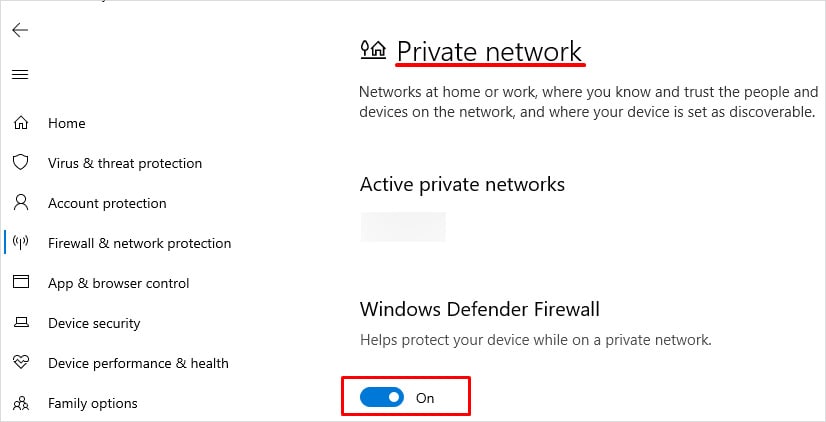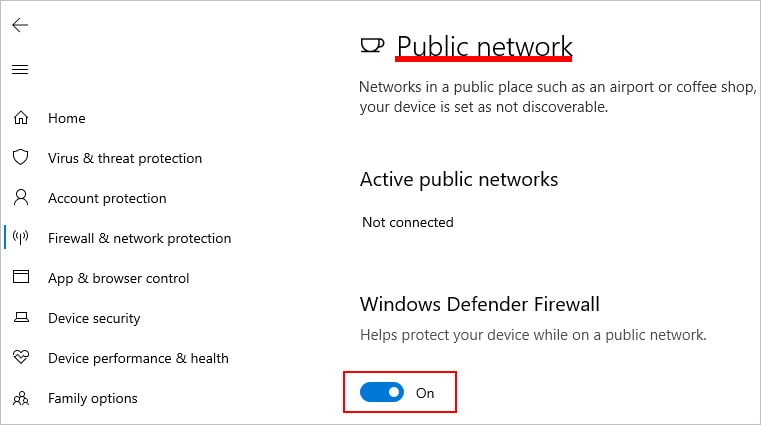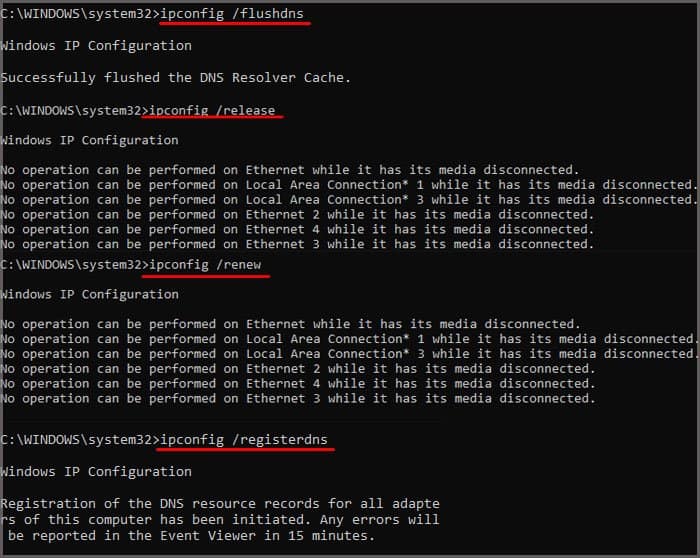This message simply means the connection you’re attempting to make isn’t secure. Several factors can contribute to this, but the most likely scenario is that the website’s security is out of date or that you are experiencing some kind of access issue with your PC. When a website creates a security setup, they get a digital certificate that must be renewed from time to time. When it expires and isn’t renewed, the site is no longer trusted. You can’t be sure you’re connecting to the site you believe it to be.
Secure Socket Layer Certificates
SSL Certificates are one way for a website to prove that it’s safe and up to spec. You can use an HTTPS connection when you connect to the site. This aspect of site security lets you know you’re secure when you log on.
Error Messages
You aren’t always going to see a message that says your connection is not private. Sometimes it will come with other messages that give more insight into the problem.
Unknown issuer may mean that the authority that issued the certificate isn’t recognized.Expired certificate may mean that it hasn’t been renewed and therefore is suspect. Cert date invalid may mean the user or site certificate is expired or not recognized.
One important thing to note is that the error that accompanies this message doesn’t always mean you can immediately recognize the problem. Many people find out that they get these messages simply because their computer clock is wrong. But no one would guess that from reading the error details. This is why it’s essential to do your best to troubleshoot this error logically. That way, you don’t miss a simple step that might have fixed the problem.
How to Fix “Your Connection is Not Private”
There are a few ways to tackle this error. Start with the easier ones and work your way around to the more difficult troubleshooting tasks.
Reload Your Page
One of the easiest ways to fix this problem is to simply reload your page. It’s possible that something didn’t download correctly. Click the refresh button on your browser and then wait to see whether it loads. If you get the message again, you’ll have to continue to sort out a solution.
Try a Different Browser
To quickly check whether it’s an issue with your browser, switch to another one to see whether it works. If you don’t have a browser downloaded, consider having one or two extras installed when situations like this arise. I like to have at least three as backups, so I’m ready for anything. This isn’t a permanent solution, but if it isn’t a page you visit frequently or often, it might help fix it quickly. If you get the same issue, you’ll have to explore some other solutions.
Clear Your Data
Sometimes old data like cookies on your browser can prevent a site from making a successful connection. Clear your data on the browser you’re using to connect to the site. That way, you can be sure older files stored on the browser aren’t creating some kind of error. Chrome Firefox Edge You can also try switching to a private or incognito tab in any browser to use it without add-ons and see whether that’s the issue. Remember, you control what gets deleted, and it’s understandable to want to save your history and website logins. However, you’re less likely to find a problem in your saved files if you try to maintain them all.
Reset Your Router
Another potential issue is your router. If you haven’t reset it for a while, it might be impeding the connection you need to make. Try resetting it properly to see whether it fixes the issue. If the issue persists, then try another internet connection instead. Don’t try to troubleshoot issues like this with a VPN active. They can cause lots of weird connection errors. Turn it off and try again if need be.
Try Another Network
Switching to another network might help if your internet connection isn’t functioning correctly. Not everyone has multiple networks accessible at their house, though.
Check to see whether your phone has a hotspot. You can always use your phone to connect to the site, but some tasks are better done on another device. Your hotspot connection doesn’t go through your router and should avoid any problems you’re having using another connection.If you’re using a laptop, try taking it elsewhere. Many retail shops and restaurants have open connections. However, don’t do this if you’re worried about the security of the information you’re going to input on the site to which you’re connecting.Ask a neighbor if you can borrow their Wi-Fi password to see whether the network will reach your computer.
You can also call your internet service provider and ask them whether they can refresh your connection. That may help as well. Remember, you’ll almost always have better luck using a private connection.
Check Your PC Settings
Specific PC settings can interfere with your connection to various sites. Notably, some users have found success resetting their date and time if they aren’t set correctly.
Date and Time
An incorrect date and time make your computer suspect when you try to complete the connection. Many people reset their date and time for various purposes in specific programs and then simply forget to reset it. Once you’re done, open a new browser window and try to reload the site.
Firewall and Antivirus
Try disabling firewall and antivirus and loading in into the site to ensure that they aren’t giving you an error. Once you’re done, you want to turn your firewall and antivirus protection back on. Also, if you’re using services that aren’t the built-in Windows Security services, then your steps to disable them may be different.
Flush DNS
Sometimes, the entries your computer stores when visiting sites can be corrupted or have out-of-date information. This can cause the error warning you about your connection to pop up. Flushing your DNS might help solve the problem if nothing else has. Once you’ve done this, try to connect again using a new browser window.
Site Credential Expiration
Unfortunately, sometimes this error can’t be fixed by a user at home. If a website has an expired security credential, all you can do is wait for them to fix it. While you can continue on to visit a site on some browsers, that doesn’t necessarily mean you should do so. Losing your personal information to an insecure site can be a costly, expensive headache. Consider whether you should wait for the site to repair itself, send a message to an administrator, or contact the company on social media instead.