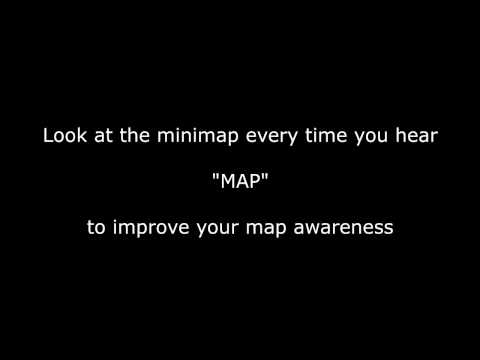However, consistently checking the map, let alone remembering to, isn’t the easiest thing in the world. Farming, trading, skirmishing – there are so many other aspects of the game that can draw your focus away. But don’t worry. Today we’ll be discussing the ins and outs of how to improve your map awareness in League of Legends.
How to Improve Map Awareness in League of Legends
Adjust Settings to Make Minimap Stand Out
Checking the minimap every few seconds gives you the best chance of spotting game-changing information. If you’re finding it difficult to remember to check the minimap, you can adjust your settings to make it as eye-catching as possible. First, enlarge the minimap’s size:
Go to your client settings (the “cog” icon, top right).Under the “interface” tab, go to the “minimap scale” option. Drag the scale to the max size.
Next, decrease the HUD scale. This will make the minimap stand out even more, and it’ll also give you a greater vision of the area around your champion.
This setting can also be found under the “interface” tab – look for “Hud scale.”Drag the scale down to less than 20.
Play “MAP” Video in Background
A good way to “force” yourself to be consciously aware of the map is to play a sound “reminder” cue in the background. We recommend using the map awareness exercise video below; it plays the word “MAP” every few seconds.
Unlock Your Screen to Improve Map Awareness in League of Legends
If you’re new to MOBAS, a locked screen probably feels more comfortable. It smoothly follows your character around (like many other game genres), and you don’t have to deal with the hassle of adjusting your screen position throughout the game. However, a locked screen has more drawbacks than benefits, the number one drawback being that it hinders your map awareness by tenfold. A locked screen greatly limits your field of view, and it encourages the bad habit of keeping your focus solely on your champion and not what’s going on around you. Learning to play unlocked is difficult, and it will feel extremely uncomfortable at first. But with patience, dedication and practice, you’ll get the hang of it in no time. Here’s how to unlock the camera in League of Legends:
Load up the client and go into a practice tool game. At the bottom left side of the minimap, you’ll find two icons. Click on the “camera” icon to unlock your screen.
You can also toggle between locked and unlocked by pressing Y or Z. If this doesn’t work, or you simply want to change the key the toggle is bound to, do the following:
Open up the client settings. Scroll down to the “hotkeys” tab.Click the “camera control” category under “additional hotkeys.”Set a key bind for “toggle camera lock.”
We advise playing “semi-locked” at first – it’ll make the transition easier. Semi-locked involves switching locked screen mode on and off throughout the game based on what’s more convenient. For example, a locked screen is more convenient for last-hitting, harassing your laner or team fighting, since it makes it easier to focus on things close to you. In comparison, an unlocked screen is better for situations where you need as much vision as possible, like roaming or landing a global ultimate.
Use Your F Keys (Ally Camera Control)
Not many players know about this feature, but it’s great for improving map awareness in League of Legends. Each F key actually centralizes your screen on a teammate. This allows you to effortlessly check your allies’ lanes without having to move the camera yourself. By getting into the habit of using your F keys, you’ll better understand what is happening around the map, if anyone is missing and if your teammates are ahead or falling behind. All of this information will enable you to make more informed decisions, as well as help you avoid ganks and spot roaming opportunities. If, for whatever reason, your F Keys are not making your camera centralize on your allies, here’s how to set up ally camera control manually:
Go to the client settings, then click on the “hotkeys” tab.Open the “camera control” category.Here, you’ll find the ally camera control options – “select ally 1 to 4.”Set a key bind of your choice for each ally.
We recommend sticking to the F keys; they’re all in the same row so you can quickly shift between them, and you won’t have to reach too far away from your “QWER” keys.
Get Into the Habit of Using (and Listening) to Pings
Another thing you should get into the habit of? Using your pings and listening to your allies’ pings. It can be tempting to associate pings solely with the ways of tilted teammates who weaponize them. But pings, when used appropriately, are a powerful tool that can truly improve your map awareness. For example, most players will ping their intentions and also ping when their laner goes missing. If you listen out for their pings, you’ll get this map information without any time wasted. Considering League is a fast-paced game where every second counts, this can be crucial. Moreover, using pings yourself doesn’t just give your teammates this same benefit. It also serves to remind you of the importance of your allies’ pings, and ensures keeping track of what’s going on is always at the forefront of your mind.
How Do You Use Pings in LoL?
Now, if you’re pretty new to League, you might not be familiar with what “pings” are, let alone how to use them. Pings, aka smart pings, are visual and sound alerts that communicate information to your teammates. Here’s how to access pings (the smart ping wheel):
Go into a League game. We recommend a practice tool game since you’ll be able to explore using pings in a pressure-free environment. Now, left-click while holding down the G key. If this doesn’t work, try holding down Alt, Ctrl or V.Four ping types will pop up on a wheel; danger, on my way, assist me and enemy missing. Decide on the ping you wish to use, then move your mouse in the direction of that ping. Release your mouse, and it’ll send out the desired ping.
Where the ping appears will depend on where you bring up the wheel. You can ping anywhere on the map, as well as on the minimap.
Play Champions with Long-Ranged Abilities
Long-ranged abilities, such as global abilities like Ashe’s ultimate, require you to have a high level of map awareness to land them effectively. In other words, global abilities force you to pay attention to the map. If you don’t, a big chunk of your champion’s kit will go to waste. There are plenty of champions in League with extraordinary long-ranged abilities, including: Taking the summoner spell “teleport” can also help you to improve map awareness in League of Legends. After all, you’ll always need to be on the lookout for teleporting opportunities, like catching out an overextended laner or saving an ally. Of course, you can’t forget the classic TP play: backdooring. Plus, teleport encourages you to consciously keep track of objective timings; if you don’t have your teleport available when they’re up, you’ll give up objective control.
“Mute out” Distractions
Map awareness requires your full focus, so it’s important that there’s nothing that can distract you, in real world and in-game.
Removing In-Game Distractions to Improve Map Awareness in League of Legends
While aesthetically pleasing and fun, the emote bubble display will distract you from the game itself. Plus, it draws your attention as far away as possible from the minimap, as it appears on the opposite side. For the same reasons, it’s also a good idea to turn off the “eternals milestone display.” Responding to toxic players won’t make them (or you) a better player. It will only leave you tilted, and interacting with them in chat means you’re not focused on the game. To mute a player in League, you can either:
Type “/mute (the player’s summoner name)” in the chat.Open the scoreboard by pressing tab, then click the “mute icon” on the player’s champion avatar.
The only noise you need is noise that gives you information about the game. Other sounds only serve to drown out the important ones. Copy these sound settings for optimal play:
Removing Real World Distractions
Here are a few suggestions to turn your gaming space into a distraction-free zone:
No flashy lights that can draw your attention away.If there’s background noise, wear a noise-canceling headsetMove your phone out of your reach. Switch off notifications.Close the curtains if there are distractions outside.If your keyboard is “clacky,” invest in a silent gaming keyboard to lessen the noise disruption. If your rig is overly loud, swap to a water-cooled PC case; water cooling is a lot quieter.
Practice Warding to Improve Map Awareness in League of Legends
Vision control and map awareness are like Grave and his cigar; you can’t have one without the other. Put simply, if you’re actively warding and thinking about vision control, you’re always going to be conscious of the map. Vision control is a vast topic, so we can’t cover everything about it in this article. That said, here’s a useful video guide that covers the fundamentals to get you started: As a side note, don’t forget to also buy control wards, and to swap your trinket depending on your role and the game state.
Stick to Simple Champions
If your main goal is to improve map awareness in League of Legends, it’s best to stick to champions that have a simpler, less demanding kit. Mechanically complex champions might be flashy and have a high skill cap, but playing them requires a huge chunk of your focus. This makes it difficult to focus on other aspects of the game at the same time, like the map. Some fantastic easy champions we recommend are:
Related Questions
Can You Move the Minimap in LoL?
By default, the minimap is set to the right side, but it’s possible to move the minimap to the left. To make this change, go to the client settings, then “interface.” Under the “minimap” category, tick the “show minimap on left” option. This setting is ideal for those who find it easier to focus on things that appear on the left of their peripheral vision.
What Roles Are Best for Improving Map Awareness?
Map awareness is necessary for all roles, but it’s the lifeblood of supports and junglers. A big part of both of these roles is setting up vision control, securing objectives, roaming, ganking and communicating vital information. All of these tasks require a high level of map awareness. So, if you want to quickly improve map awareness in League of Legends? Playing as a support or jungler is the surefire way to go.
How Else Can I Get Better at League of Legends?
We’ve actually created a comprehensive guide on how to get better at League, where we cover the most effective and quickest ways to improve as a player. We also have guides on how to fix ping and stuttering issues in League to help you stay on top of your game.