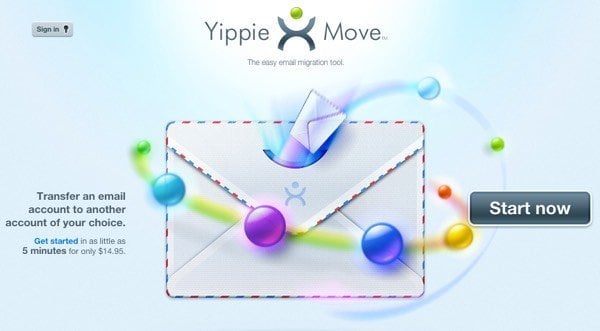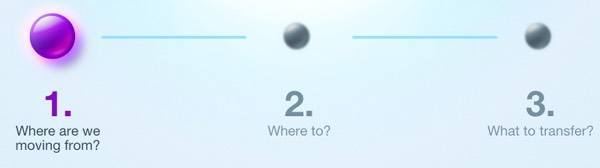You can try to perform a migration yourself and there are tons of tutorials on the Net, but if you’re not familiar with the technical details or don’t have the time, it might be better to use a third-party solution. So if you need to transfer your account info, emails, tasks, calendar items, address book and contacts, etc to a new email provider, there’s a paid service that can do it for you. Note: There used to be a service called TrueSwitch that was backed by the likes of Google and Yahoo and let you switch between email providers for free, but it seems the site and service are no longer available.
YippieMove
You would think there would be more services out there to help people move their email between providers, but there really aren’t very many. YippieMove is now the only one that provides this service that I could find online. With TrueSwitch gone, you’ll have to pay a small price if you want someone else to migrate your email. If you want to do it for free, you’ll have to try it yourself. For those folks, scroll down to the bottom where I have listed out some excellent resources for migrating email yourself. Basically, for one transfer, i.e. Cox to Gmail, you’ll have to pay $15. That includes transferring all the email from one account to the other. What I like about YippieMove is that it supports a whole lot of email providers, including colleges/universities, international providers and those pesky local ISPs like Comcast, Cox, etc. Here is a full list of providers that they support. Also, you can quickly check whether or not YippieMove will work for you or not by checking whether your email provider supports IMAP. If it only supports POP3, then you can’t use YippieMove. The good thing is that even if your email provider is not listed on the list of supported providers, it will probably still be able to migrate your email as long as IMAP is supported. The site also provides quite a few guides and videos just to make the process even easier for you. It doesn’t list every possible transfer, but the principle is pretty much the same for all the transfers. To get started, you click on the Start now button on the homepage. The process is basically three steps: where from, where to and what to transfer. Go ahead and fill in your login credentials for the email provider you want to move from first and click Next. Then enter the credentials for the email provider you are moving to and click Next.
Finally, on the last screen, you will get to choose which folders you want to migrate. It will try to match the folders for you, but if there are any problems, you can manually change the destination folder.
It’s worth noting that the website does not give you any error message if you mistype your login credentials on the first two steps. When you get to step 3, it’ll be empty instead of listing out the folders. In that case, go back and retype your login credentials. Also, if you’re using two-factor on any of the accounts, you will probably have to disable it in order to do the transfer. You could possibly use an app password, but I didn’t test that. You can then create an account and login to see the status of the migration. YippieMove also states that the credentials you enter on the site will be encrypted via SSL. The only issue I don’t like is their policy on storing your data. If you look at the privacy policy, it states they can store your credentials on their servers and that it will be deleted within 60 days. I see no reason why they should hold on to your credentials for 60 days. My suggestion would be to use the service and then to change your passwords for both email providers just to be on the safe side. Overall, YippieMove is a legitimate service that seems to work well for most people. I couldn’t find any bad reviews or remarks about the service online, so I’m guessing most people have been satisfied. For only $15, it worth a try even if it gets most of your email into the new provider. If you have used the service, let us know your experience in the comments. Enjoy!