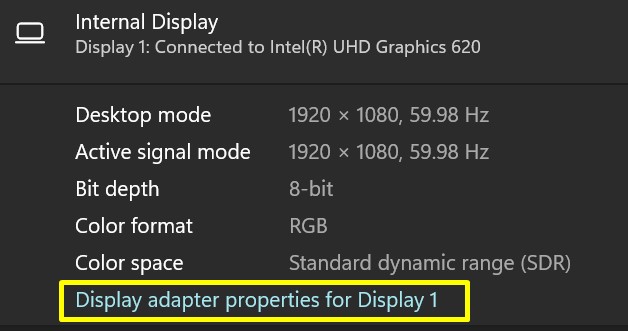Usually, we increase a monitor’s refresh rate for gaming purposes. However, very few know that this technique is helpful for our overall computing tasks too. Well, you may have heard that overclocking damages your display. But that’s not entirely true as it only decreases its lifespan in a short amount. Thus, you can definitely try overclocking your monitor and checking how it works for you. To be honest, there are both pros and cons to overclocking a display device’s refresh rate. So, let’s explore each of them and learn why you should and shouldn’t overclock a monitor.
Should You Overclock a Monitor?
While gaming, you may have experienced a drop in your refresh rate. Well, this can make your game a bit laggy. Often, it occurs in FPS games where we play being the protagonist. Thus, if there’s less smoothness, we cannot concentrate well, and we’re likely going to have an unpleasant gaming experience. If your refresh rate is already set to the highest, you may be thinking of a way to increase it further. Well, that’s when overclocking comes into play. Thus, overclocking the refresh rate is great for FPS game lovers. Additionally, overclocking a monitor increases the overall speed of your computer. Thus, you can perform any task without any flickering or lagging. Moreover, you have a better viewing experience as it improves the FPS, which reduces eye fatigue. Lastly, you do not have to buy a new gaming monitor for a better refresh rate. Instead, you can simply overclock your display device and save some money.
Do All Monitors Support Overclocking?
Most modern monitors support overclocking. But, this totally depends on the model you’re using. At present, the maximum refresh rate supported by advanced monitors is 240 Hz. So, if your monitor is already set to 240 Hz, you can only increase it by 2 to 5 Hz. Well, this applies to other monitors having a lower refresh too. For example, if you have a display that supports a maximum of 60Hz, you can overclock it by just a few Hz. However, a different model may help you increase the refresh rate by nearly 15 to 20 Hz.
Things to Consider Before Overclocking a Monitor
Before trying to overclock your monitor, you need to make sure that you have a graphics card installed. Another thing to consider is the type of port you’re using. If you’re planning to overclock to a higher refresh rate, we recommend using DisplayPort 1.4 or a version after that. This is because the cable supports the maximum refresh rate. Well, some may believe that overclocking a monitor is useless as there are options to overclock the CPU or GPU already. However, the truth is that this option is much more stable and safe. Also, many gamers can easily notice the difference if the refresh rate even increases by a few Hz.
How to Overclock a Monitor?
Overclocking a monitor is quite an easy task. However, you need a few software that helps you change the refresh rate. After knowing overclocking a monitor is possible, you may try to set a high frequency in the beginning. But, this may not work, and you may even experience a black screen while doing so. Therefore, we advise you to increase the refresh rate one Hz at a time. This way, you can also indicate the maximum refresh rate supported by your display. Whether you have an Intel, NVIDIA, or AMD Graphics Card, you can use Custom Resolution Utility to overclock your monitor. Follow the below steps to learn how you can do just that: Although CRU is a great tool that helps you overclock a monitor, you can also use a dedicated or integrated GPU control panel to do the same. So, you can check our other post regarding how to overclock monitor refresh rate on both NVIDIA and AMD settings.
Disadvantages of Overclocking a Monitor
Overclocking means asking a computer component to run faster than intended. So, it’s certain that there is more energy consumption during the process. Thus, your monitor may produce more heat than usual. Because of overheating, your monitor may get damaged in the long run. So, if you’re trying to overclock your display, note that this will reduce its lifespan. Additionally, several users have faced black screen issues when trying to overclock a monitor. In fact, some even have to boot their PC in safe mode. If you’re trying to overclock, do check your monitor’s manual and warranty. This is because some manufacturers will deny your warranty claim if you’ve overclocked it.
Conclusion
Well, overclocking a monitor is possible, but it depends on the model you own. Some displays help you overclock some extra Hz, while some only increase the refresh rate by 1 or 2 Hz. Nonetheless, overclocking a monitor is an excellent technique to improve your gaming and overall computer performance. But, since there are a few drawbacks, we recommend you use this feature at your own risk.