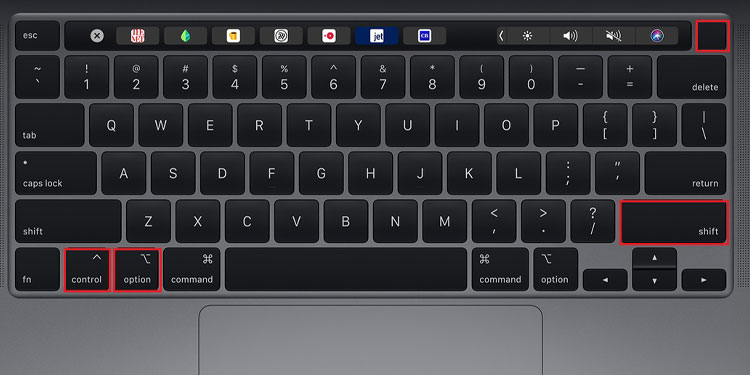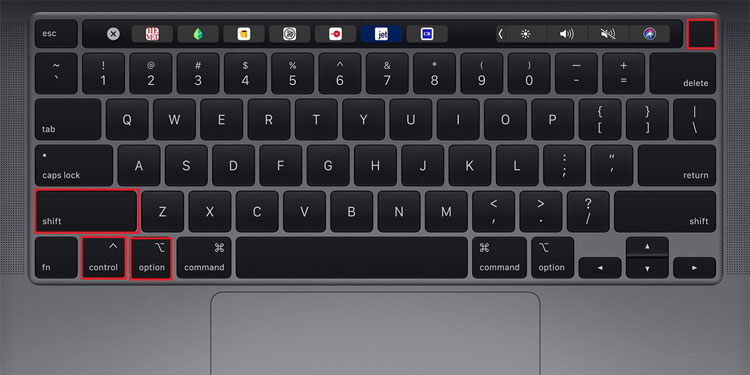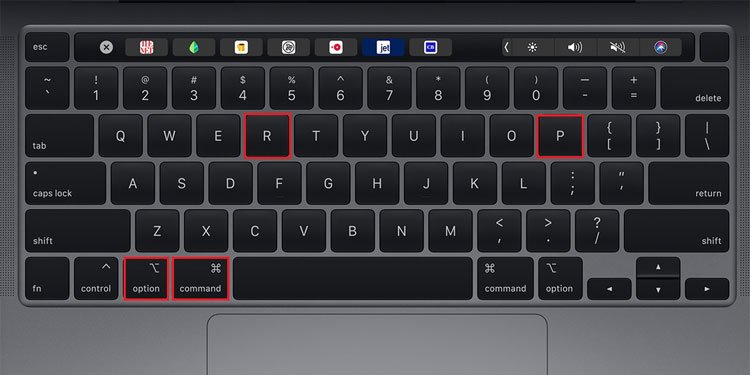The NVRAM, PRAM, and SMC are crucial parts of your computer that works to control the workflow and stability of your system. Resetting these functionalities will never return a bad result to the user. Hence, whenever you feel like your Mac is misbehaving, you can reset these components to sway your Mac to work at its full capacity. Here in this guide, we will look at all the ways to reset the NVRAM, PRAM, and SMC on both the Intel and Apple Silicon Macs.
What is NVRAM, PRAM, and SMC ?
The NVRAM (Non-Volatile Random Access Memory) and PRAM (Parameter Random Access Memory) often refer to the same thing; a non-volatile system memory that is responsible for storing system information, user profiles, and other core OS data. Therefore, every piece of information stored in the NVRAM/PRAM does not get erased from the memory when the computer is turned off. So, the next time you turn on your Mac, the system reads the data stored in these memories and boots up the computer with the correct settings and user configurations. Whereas the SMC, also known as the System Management Controller, is in charge of controlling certain small yet important physical functions of your computer. These functions include managing the indicator light, power buttons, and system fans, among others. So, whenever you’re having a power issue or a display problem on your computer, resetting the SMC should be one of the first things you should consider doing.
When to Reset SMC?
By now, we know that the SMC controls the physical computing components of your system. Hence, it’s advisable that you reset the SMC whenever there’s a hardware issue. So, you can reset the SMC when:
Power issue(s).Keyboard, mouse, or touchpad doesn’t work.Keys/buttons are pressed do not register.Keyboard backlight does not illuminate.Fault in the system indicator lights.High CPU usage.Overheating issues. Fan starts to misbehave.Computer is slow.
How to Reset Your Mac’s SMC
The SMC controls small but important functions to ensure that your computer runs efficiently. That is, from power options including sleep and shutdown to effective battery charging and system indicator lights, the SMC is in charge of everything in between. So knowing this, it’s no surprise that an unresponsive SMC can cause your display to go down and return back a black screen. Hence, resetting the SMC can probably fix your issue. However, the exact process to do so varies on your system characteristics. Nevertheless, we have listed the steps to reset the SMC on your MacBook(s) down below.
For Macs With Apple Silicon Chips
The process to reset the SMC on Apple silicon Macs, such as the M1 MacBooks, is the simplest out of the bunch. That is, for these types of Mac systems, you can reset the SMC with a simple system restart. So,
For Macs With a T2 Chip
Resetting the SMC of an Intel Mac integrated with the T2 chip is a bit trickier than the M1 Macs. That’s because, for this, you have to follow a specific key combination to do so. However, the exact process to do so is shown right here:
For Macs Without Any M1/T2 Chip
You can reset the SMC for Macs with no M1 or T2 chips with a similar button configuration as the one shown above. However, the exact keys are a bit different and so, here’s how to reset the SMC:
For Macs With a Removable Battery
If your MacBook has an external battery that can be removed with little to no effort, you can reset its SMC by simply removing and resetting the battery. So for this,
When to Reset NVRAM and PRAM ?
Unlike the SMC, the NVRAM/PRAM controls the workflow of system software and software interfaces. So, whenever there are OS-related issues, you should reset the NVRAM/PRAM. Here are some suggestions about when to do so:
Slow startup and shutdown.Keyboard, mouse, or touchpad doesn’t perform the right function.Issues in your system volume.Resolution and screen frequency issues.Problem during screen mirroring, AirPlay or AirPort.
How to Reset Your Mac’s NVRAM and PRAM
Resetting the NVRAM/PRAM on a Mac computer is somewhat different from resetting the SMC. The exact process further differs if you’re using an Intel Mac or an Apple silicon system. Here are the steps to do so:
For Apple Silicon Macs
There isn’t any fixed process to reset the NVRAM/PRAM on Apple silicon Macs. That’s because, for these Mac computers, the system automatically inspects the NVRAM during each startup. If you want to prompt your system to reset the NVRAM:
On Intel Macs
However, for Intel Macs, the NVRAM can be reset with a specific button configuration. The process to do so is relatively simple, and so,