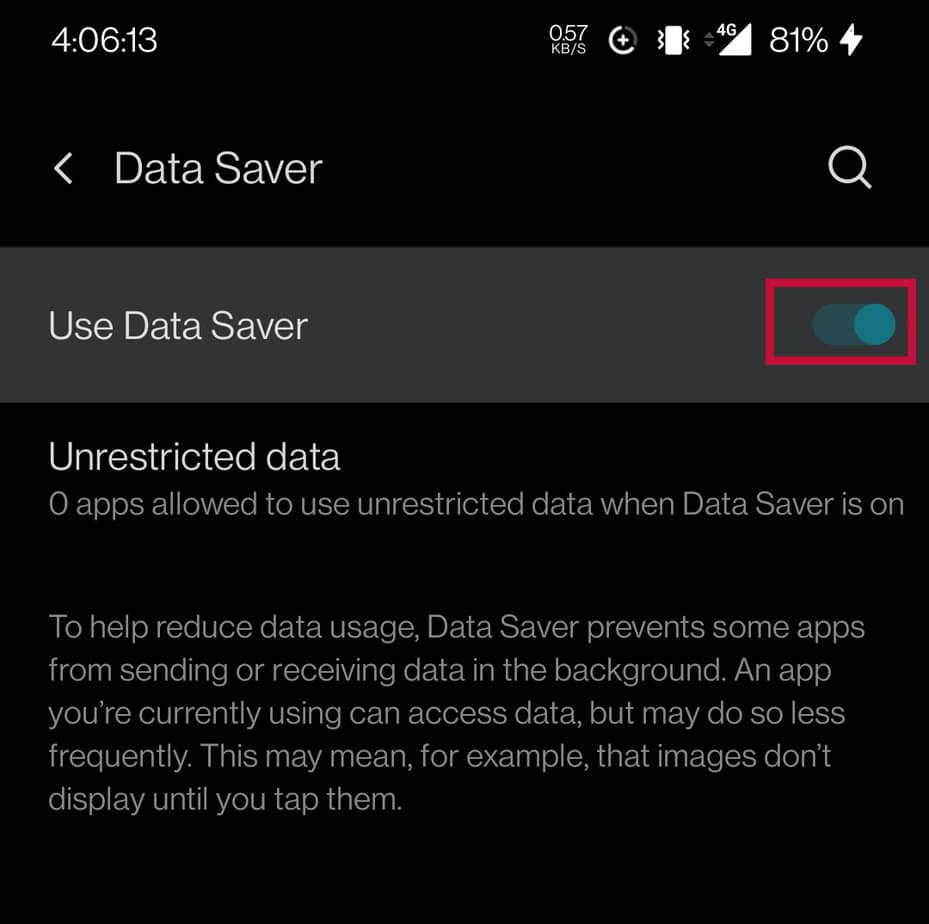But if you want to surf the web properly without restrictions and lags, you can turn off the Low Data Mode anytime. Let’s look at how you can do that exactly.
What Happens When I Turn Off Low Data Mode?
When you turn off Low Data mode, you’ll release your data plan from any restrictions. So, you’ll have a smoother experience using your data. Specifically, here are some changes that’ll take effect:
Your pending installations in the App Store will continue. Audio and video calls are less likely to lag or freeze. Online content, like photos and videos, will load instantly. You’ll have a lag-free experience while playing games. Your automatic backups will continue.
How to Turn Off Low Data Mode on iPhone and iPad?
Turning off Low Data Mode on the iPhone is effortless. You can turn off Low Data Mode for both Wi-Fi and Cellular Data separately. Here’s how you can do it on both the iPhone and an iPad:
Wi-Fi settings
Cellular options
How to Turn Off Low Data Mode on Android?
If you’re an Android phone user, you’ll notice the Data Saver option instead of Low Data mode. Additionally, you might also notice a slight difference in some settings depending on your phone’s brand. Usually, you can find the Low Data mode easily from the Quick Panel by swiping it down on your home screen. However, if you can’t find it from the notification tray, you can follow these steps to turn off Low Data mode.
On Samsung
On Xiaomi
Meanwhile, we found slightly different settings on the Xiaomi phone. If you want to allow background data as well, you can go back to the app and tap on Data Usage. Scroll down and slide the toggle to turn on the Background data option.
On One Plus
To turn off the low data mode on One Plus devices, follow the process below: