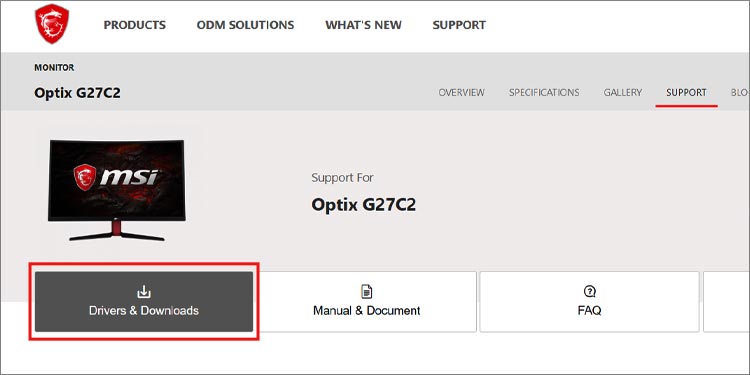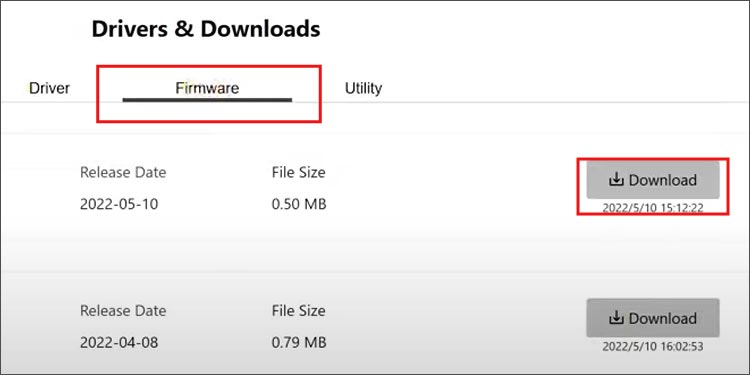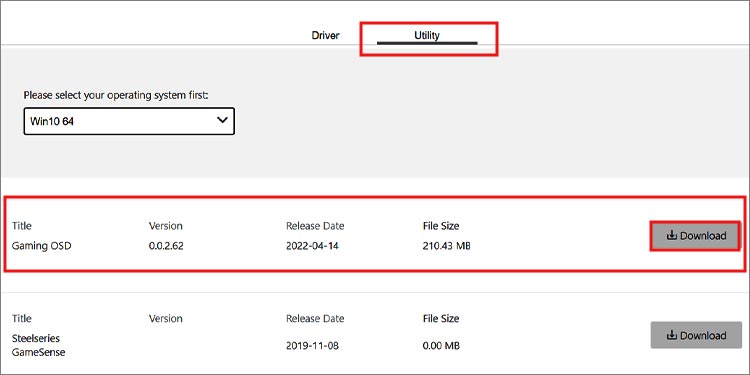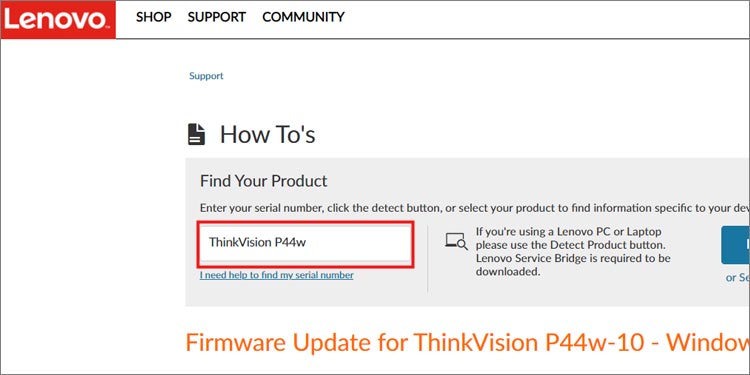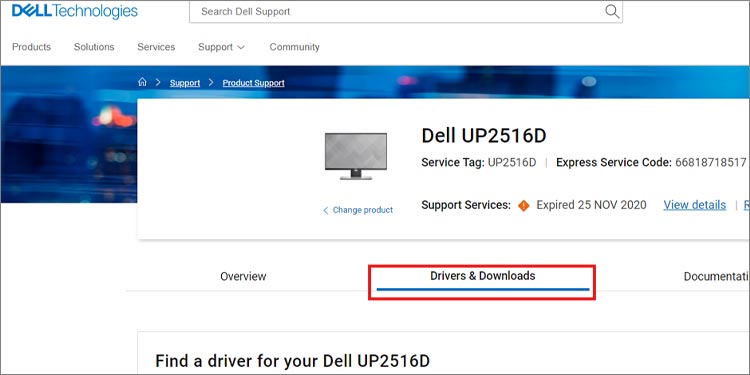A firmware update depends on your monitor build model and brand. Every hardware model has firmware made specifically for those machines only. They upload the firmware and drivers on their websites available for any user to download. But, not all monitors are suitable for firmware updates. Stick with us to know what firmwares do and how to update them.
What is Firmware?
A firmware is built-in Read-only software that issues the most fundamental working techniques of any hardware. You might confuse the firmware with the brain of the computer. But in fact, it is what makes the brain work. The firmware holds the instructions about what the different parts of the system are supposed to do in the most basic binary language. It is amongst the most important parts of any system, which is why it is stored in Read-Only Memory (ROM) so it doesn’t get deleted by accident. Every firmware is hardware-specific and it works for that specific hardware only.
How to Update Your Monitor Firmware?
As mentioned above, every firmware update process differs with the brand. Various brands have their firmware uploaded on their websites for the customers. You just need your model number which you can usually find on the back of your monitor. There are a couple of ways to update your firmware.
Through External Flash Drive
Newer models usually have a USB port on the monitor. You’ll need a formatted flash drive. You can use your Flash drive to manually install the firmware into your monitor. Here’s how you do it: The interface for every website is different but the file you need is the same. It’s usually under the support section. Otherwise, it’s probably under resources as well.
Using OSD
You can update your monitor’s firmware using the OSD software as well. It’s software provided by your monitor brand for you to manage your own monitor settings. You first have to connect your monitor to a power source and the system. Use a USB that came with the packaging of your monitor to connect the system to the monitor. Here are some of the famed monitor manufacturers.
On MSI
On Lenovo
On Dell
Are There Any Risks of Firmware Update?
Since the firmware is the most basic and fundamental program of any piece of hardware. Corruption or failure while updating the firmware may lead to permanent damage or even make it completely useless. So, take necessary precautions to prevent update interruption. A backup power supply and a well-functioning cable should be considered for a safe firmware update process. As scary as it sounds, hardware manufacturers also push out firmware updates if they are absolutely necessary. A firmware update helps older products compete with newer products. Some firmware updates also provide support to newer file types as well. It gives a better and more efficient working environment even to older systems. So, considering the pros and cons of firmware you can decide if updating your firmware is worth the risk or not. It’s usually a good idea to update your firmware but ultimately it’s up to you to decide.
When Should I Opt Out of a Firmware Update?
Sometimes a new firmware update may cause newer issues due to conflict with older software. You can look on the internet if there has been any news of issues with the firmware of your system model. Another scenario for opting out of a firmware update is if your power is not stable. An unstable power supply can cause corruption of firmware which may brick your system. So, only continue with a firmware update if you have backup power ready to use. Or you can ask a computer repair station to update it for you.