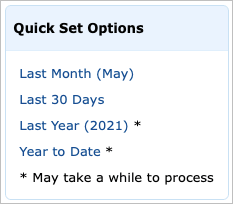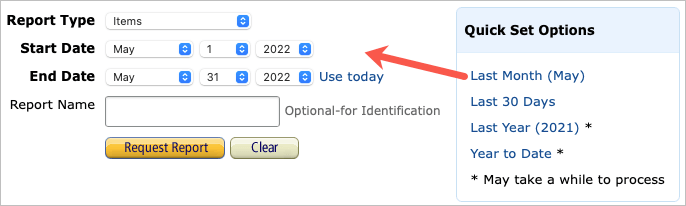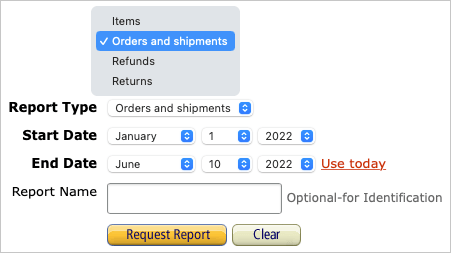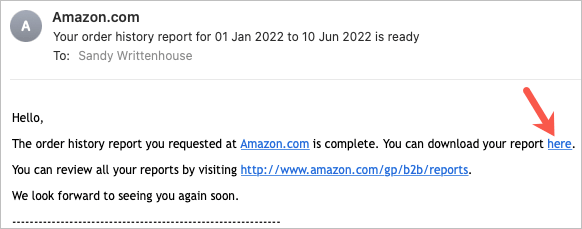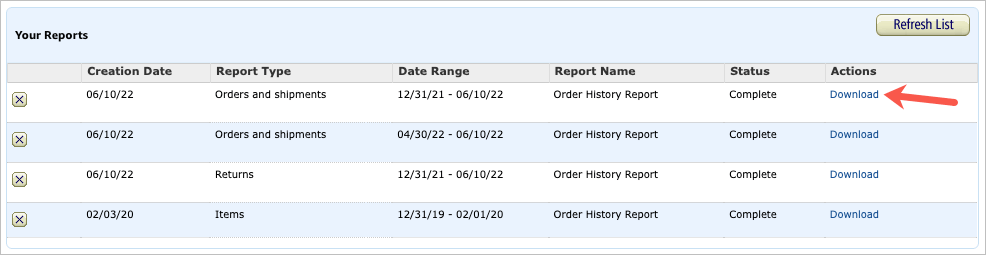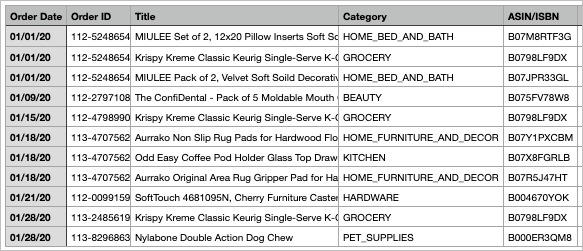If you plan to visit this spot often to obtain reports regularly, you may want to bookmark the report page.
Use a Quick Set Option
In the top section of the page, Request Order History Report, you’ll see a box containing Quick Set Options. These reports give you a fast snapshot of items from Last Month, the Last 30 Days, Last Year, and Year to Date. Note those reports with asterisks may take longer to process.
Create an Order History Report
To see items, orders, returns, or refunds in a specific date range, you can set up a custom report.
You’ll see a brief message that your report has been requested and is in progress. You can also view the real-time status of the report in the Request Status section and Your Reports at the bottom of the page.
The email you receive when your report is ready contains a link to download the report immediately and another link to view all of your reports.
If you use the download link in the email, this opens your browser and places the report in your default Downloads folder.
By default, the report is a CSV file format. For the best view, open it with Microsoft Excel, Apple Numbers, or another spreadsheet application on your computer.
Depending on the report type you choose, you’ll see different information in the file. Basic details in the reports can include order ID, order date, shipment date, item title, product category, ASIN/ISBN, seller, shipping name and address, and quantity.
In addition to the above details, you’ll also see the following information per report type:
Items: Condition (new, used), list price per unit, purchase price per unit, carrier name and tracking number, subtotals and totals Orders and Shipments: Shipping charge, payment method, promotions, tax charged, order status, carrier name and tracking number, subtotals and totals Returns: Return date and return reason