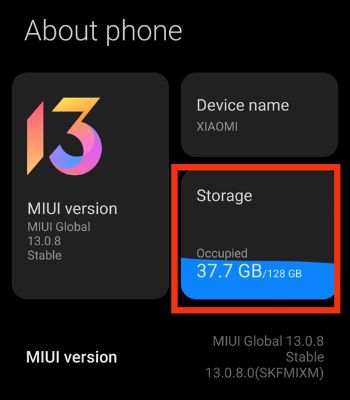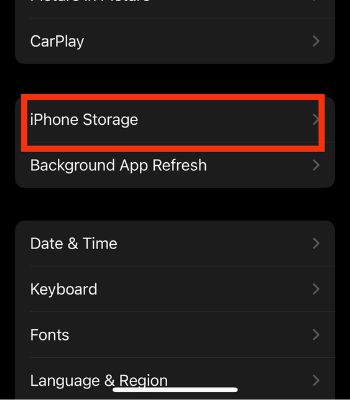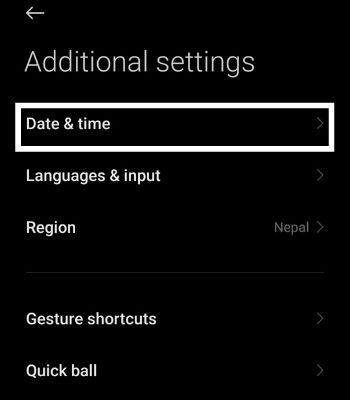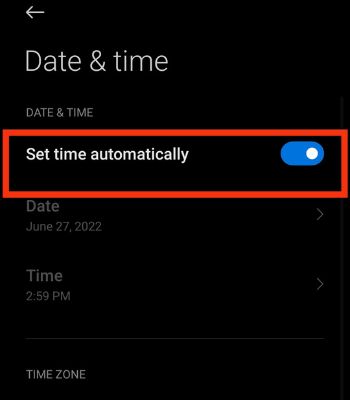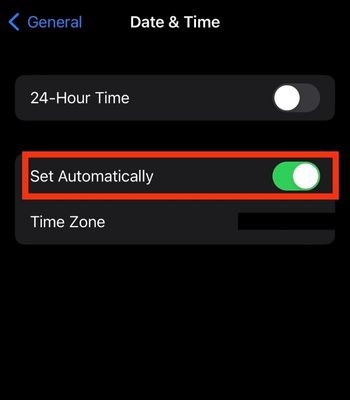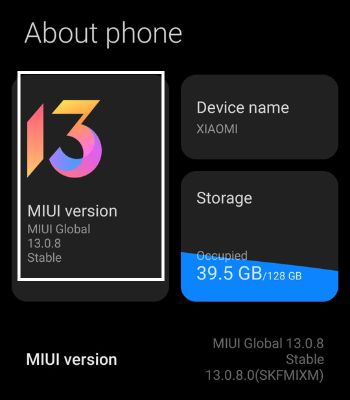Recently, many users have been reporting the occasional malfunction within the app. The problem may be as simple as your device not supporting the game. Or, you are not connected to the internet. However, you can easily fix this by updating the game or modifying the device’s settings. In this article, we will go through the common reasons behind this issue and, most importantly, share what you can do to fix it with fewer hurdles. Let’s start.
Why is Roblox Not Working on My Phone
How to Fix Roblox Not Working on Your Device
In this part, you will go through different fixes you can do on your own to resolve your Roblox not working on your device. The fixes mentioned below are simple and easy to execute.
Incompatible Device: Roblox won’t work if your device doesn’t support this game. There’s a system requirement for this game to run. Your device must be Android 5 or later and should have a minimum of 4GB of RAM to run better. Not connected to the Internet: If you are not connected to the internet Roblox won’t open as this is an Online Game. Server Down: There’s a possibility that the Roblox server could be down. Roblox servers face these issues occasionally. Roblox Account Problem: Your Roblox account might have been banned or temporarily suspended because you may have violated the privacy policy intentionally or unintentionally.
Check Your Internet Connection
Roblox is an online game. Therefore, your device must connect to the internet to play this game. If you have an unstable internet connection, you might face a problem loading inside the game, or it might not even open. Roblox is one of the power-hungry games that need to have fast internet to play the game. So, You can test your internet speed by using online internet testing apps or websites.
Reboot Your Device
Do you know when your app or games are not opening or working, you can easily fix it by rebooting your device? It works most of the time as it is an effective way to resolve such an issue caused by minor glitches. Rebooting will help your device clear all the background apps and start fresh from the beginning. On Android On iPhone Here’re the steps to switch off your device: To switch it on, press the Side Button until you see the Apple logo on your screen.
Reopen the Game
This is another option you should try if your Roblox is not working. If you are like some users who don’t close the app and let it stay in the memory, it will consume more memory and lead to such an issue. Therefore, closing and opening the game has a chance to fix the issue. On Android On iPhone
Check Your Storage
Roblox mostly struggles to work on budget devices. If you are trying to launch your Roblox on those devices, it’s normal to have an issue like it. Roblox can only perform better with mid-range or high-end devices. Or, If you are already full of storage, it can also cause your Roblox to fail. Apps and Games generate temporary files on your device. So, try deleting unwanted files to create space to run your high-priority games/apps. On Android On iPhone
Check Your Date and Time
This solution may look out of place, but it could work nonetheless. Roblox won’t work if you set an incorrect date and time. The game server and your precise Date & Time must match to transmit the data. Therefore, make sure your Date and Time are correct. On Android On iPhone
Clear the Data
This is a hit-and-miss solution. It might work for some users, but for others, it might not. Nevertheless, you can still try and clear the data to see if it works on your device. When you clear the data, you only need to log in again. Android users can easily do it, while there’s no such option for iPhone users. However, iPhone users can offload the apps. Offloading the apps will save all your data, removing only apps from the device. Once you install it, all your data will be back. Here’re the steps to clear the data on Android: Alternatively, you can follow the steps as well: To offload the app on iPhone:
Update the Game
There’s a high chance your game has some bugs affecting it to run on your device. You can only be patient in those situations and let the Roblox team fix such issues. You need to update the app if your Roblox is still not working. Updating the game can make your Roblox work back to normal. On Android On iPhone
Update the Device
If your device is running on an older version or has bugs in the current version. It’s better to update your device. Your device’s manufacturer fixes bugs in the previous version that can help run your Roblox properly. You should also update your device because you will get new features and more optimized performance. However, you can only update your device if your device manufacturer pushes a new software update. On Android On iPhone
Contact the Roblox Team
Your account might have been banned. Roblox might temporarily or permanently disable your account without warning if you violate their game’s policy, such as using a hack or curse words to other users. You can contact the Roblox team and explain your issues mentioning your username and device model. They will reply to you within 1-2 days. If you don’t get a reply, you can try again.