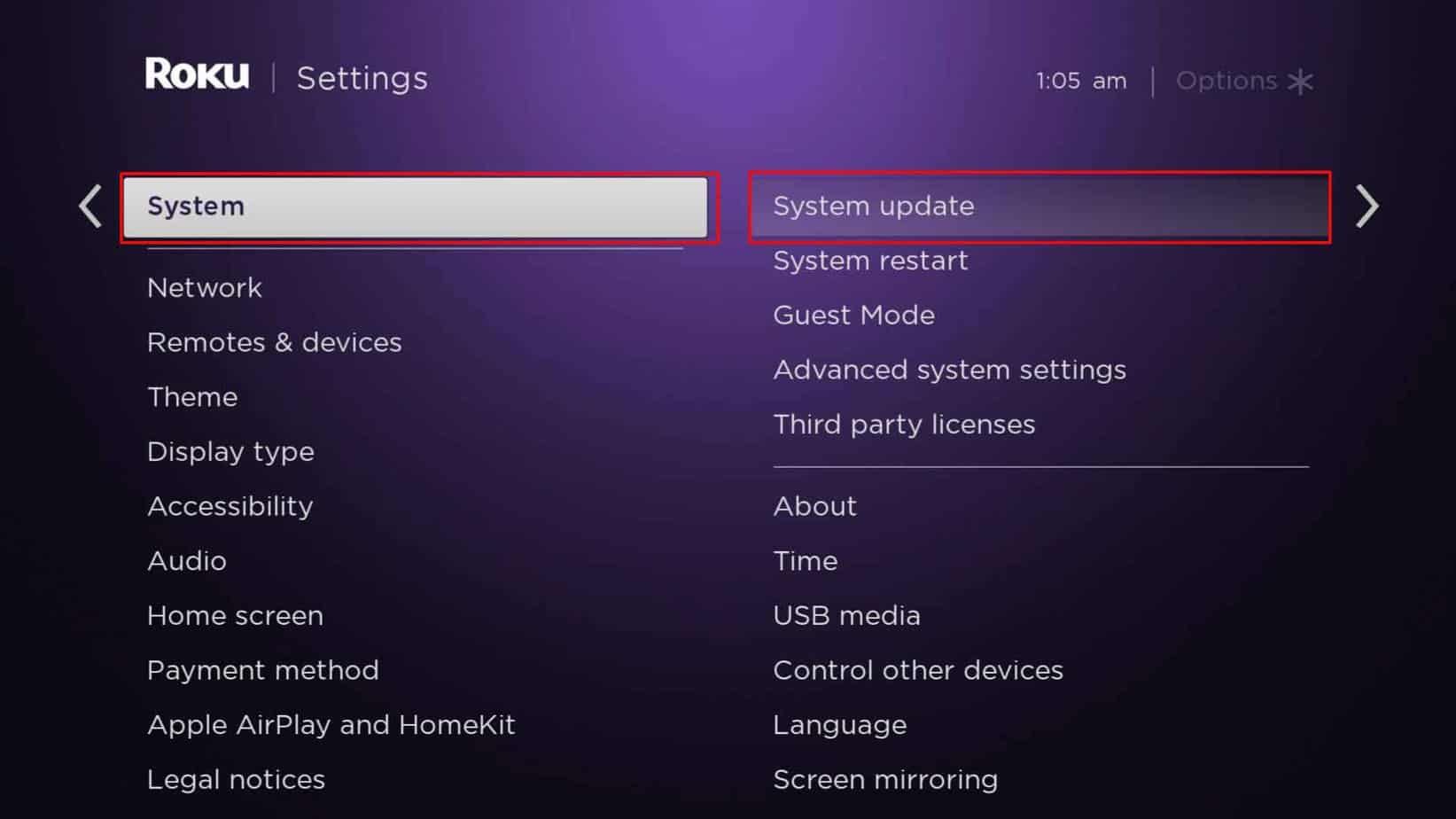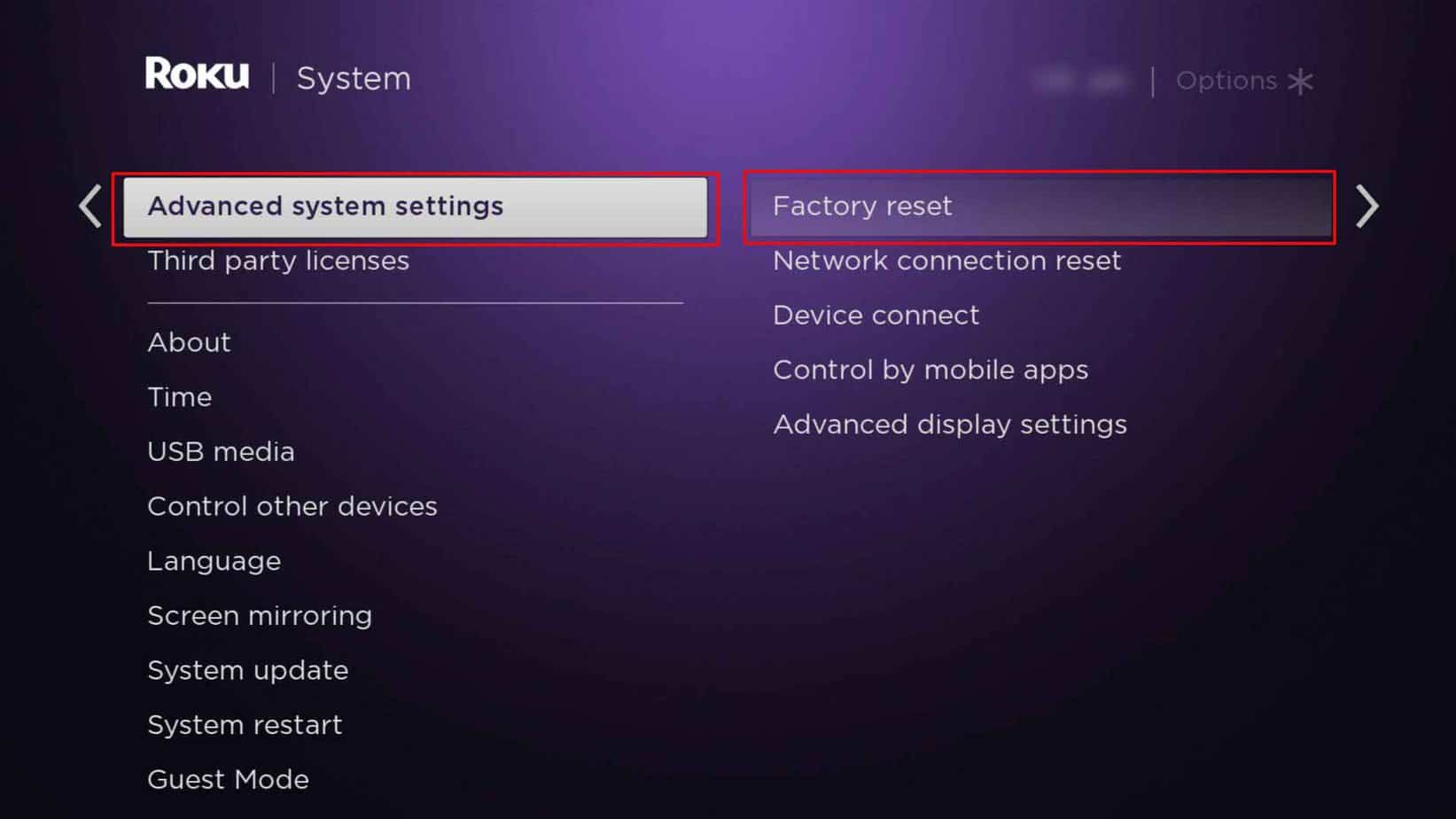This can happen when the device does not support the Wi-Fi password format. Or, there can be a very general cause, such as the weak signal strength of your Wi-Fi network. In this article, we will guide you with the possible errors you might encounter and fixes for them.
Why Won’t Roku Connect to Wi-Fi?
Types of Errors You May Encounter
You might encounter the following errors while trying to connect to Wi-Fi.
Defective router or internet cable cordWeak signal strengthUnsupported Wi-Fi password formatRoku device might not support the selected Wireless channelInternet Server DownEnded Internet Subscription
Unable to Connect to a wireless networkChecking Wireless ConnectionNot connected to the InternetLoading, Please Wait
How to Fix Roku Won’t Connect to Wi-Fi
None of your devices will connect to the Wi-Fi network if the router is faulty. Thus, before you begin the fixes, you can check the status of your router or its cable cord. You can contact your Internet Service Provider for professional support when you find out the device is defective. However, if the issue persists only on your Roku TV device, you can follow the mentioned fixes.
Power Cycle the Router and Reboot Roku TV
You can power cycle the router and reboot your Roku TV to solve Wi-Fi error messages on your device. Rebooting will troubleshoot the internet connectivity issue and reestablish the network. Your Roku TV should connect to the network after the process. Find out the steps given below. Power Cycle the Router Reboot Roku TV
Reset Network Connection
If you have changed your Wi-Fi password, you must also update it on your Roku TV device. So, you can try resetting the network connection on your Roku TV. It will eliminate all your wired and wireless connections and reset the network settings. Thus, solving any errors related to Wi-Fi or hotspot on your device. Then, you can try connecting to the Wi-Fi on your Roku TV again. But, this time, make sure to check the box for Show Password to know if you’ve entered the correct details. Also, you can disconnect Wi-Fi on other unused devices to increase internet speed on your Roku device. Follow the steps given below. Reset Network Connection Set up Connection
Change the Wi-Fi Password
Although you’ve entered the correct password, your Roku TV might not connect to router Wi-Fi. Many users have shared that changing the password solved Roku Express not connecting to Wi-Fi. Usually, we keep non-alphanumeric characters on the password for strength and security. However, your Roku TV does not support special character formats like @, *, #. Thus, you can change the Wi-Fi passwords with letters and numbers only. You can also keep the upper/lower case alphabet format.
Place Your Router Near Roku TV
You will most likely encounter an “error code 14.20” while trying to connect a Wi-Fi on your Roku TV due to the Wi-Fi Signal strength problem. This can happen if the distance between your router and Roku TV is large. Thus, to improve the signal strength, you can place them closer. You can eliminate obstructions that might influence the network connection quality. For Instance, if a Microwave oven is placed close to the router, it might cause wireless interference. Clearing interference between the Roku TV and Router should solve the error.
Adjust Wireless Network
Your Wi-Fi Router might have both 2.4 GHz and 5 GHz wireless networks. But, Roku express does not support 5 GHz. So, even though the network appears on your TV, you won’t be able to connect to it. Thus, you can try adjusting it as per the compatibility. You can connect to a 2.4 GHz for Roku express. However, if your Roku TV device supports both, you can try switching to a 5 GHz network for better performance. To know whether or not your device supports 5 GHz, you can check from their official page.
Change Wireless Channel
Usually, your Wi-Fi router automatically picks the available wireless channel, which can also be a slow connection. Thus, poor connectivity prevents your Roku TV device from connecting to the network. In such case, you can disable this setting and change a wireless channel. You can select 1, 6, or 11 wireless channels if your router has 2.4 GHz network only. You will need to restart your router after changing the channel.
Update Router Firmware
You can update your router firmware if the issue persists even after changing the wireless channel. Upgrading will fix any existing bugs and improve the internet connection speed. It should solve Wi-Fi not connecting to Roku TV.
Update Roku TV
There might be bugs and glitches on your device, leading to Wi-Fi errors. So, you can simply update your Roku TV to fix it. Also, your Roku TV will restart after updating the software. Check out the steps for it below.
Factory Reset
You can factory reset your device if the network reset or the Roku TV update still does not fix the error. After performing a reset, you can set up the connection again. But, you must know that it will delete all the stored information on your Roku TV. You can factory reset using a physical button or settings. Follow whichever step seems simplest for you. Using Physical Reset Button From Settings
Contact your Internet Service Provider
The internet server you are using might be temporarily down or under maintenance. Besides, there can be instances when your Internet subscription might have ended. Thus, you can contact your Internet Service Provider if none of the fixes work. The team will troubleshoot the problem and guide you through it.