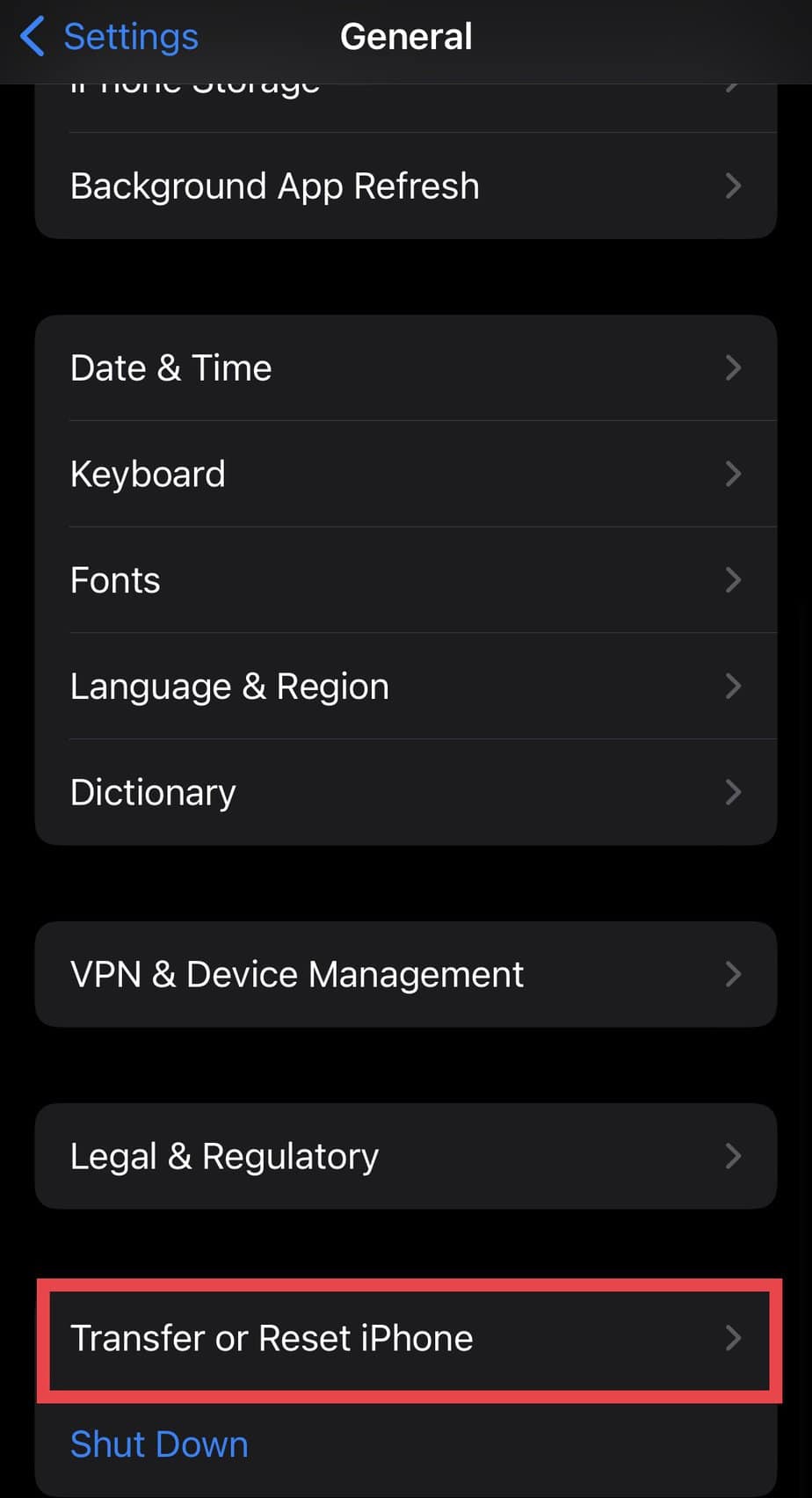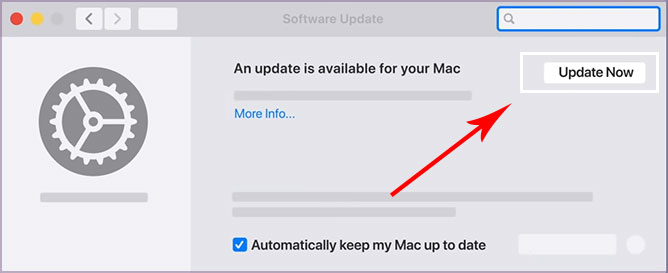For instance, SharePlay might not work if the app is incompatible with the feature. Similarly, it might not function properly if both the users haven’t updated the device with the latest OS software. This issue has a simple fix and you can easily solve this problem by updating your device. Or, you can also check whether you have a subscription to the streaming app.
Why Is My SharePlay Not Working?
How to Fix if SharePlay Is Not Working
You can simply turn on this feature on FaceTime or update the latest OS system software of your device. You can also try restarting your device and connecting to a strong network. Moreover, since there are very general causes of why your SharePlay is not working, these fixes will guide you to solve the issue.
Connect to Strong Network
You must connect to the strong network to use SharePlay without any interruptions. Check if the Wi-Fi or cellular data of your device is stable. To solve this issue, you can also reset your network from the device settings. However, please note that resetting network settings will erase all the data of Wi-Fi and hotspot. So, make sure to back up the passwords. Follow the given steps below.
Check if Other Users Have SharePlay
To use SharePlay, it must be available and activated for both parties. So, it might not work if it does not support your or another user’s device. Since the OS software influences the accessibility of this feature, you can simply check the Software Update from the phone Settings.
Check App Compatibility With SharePlay
Sometimes there can be instances when your SharePlay is working fine for a few apps. But, it does not work on some apps. In such a case, you must check the app compatibility. The App might not support this feature.
Update Streaming App
Some apps you use for streaming might release this feature with the newer versions. So, if you are using an older version, SharePlay might not work. So, make sure to update the App fully. Follow the given steps for iPhone, iPad, and Mac.
Activate SharePlay
Although you have installed the latest software update, it might not work if you have disabled SharePlay. So, you must turn on this feature to use it. Follow the steps below. On iPhone or iPad
Check the Streaming Subscription
You need to subscribe to premium to use various apps such as Hulu, HBO Max, etc. So, for streaming such apps on SharePlay, both the users must have a subscription. It might not support if the membership has expired. Therefore, check if you and the other person have subscribed to the App.
Use SharePlay Properly
For beginners, you might have trouble navigating SharePlay to use it. You must tap on the Share My Screen button to enable SharePlay mode. So, follow the given steps. On Mac On iPhone or iPad On Mac
Sign Out and Sign In on FaceTime
You might need to refresh FaceTime when you make changes to update it. So, you can Sign out and Sign in on your FaceTime to refresh it. Check out the steps for mac and iPhone or iPad below. On iPhone or iPad Please follow the given steps to sign out on your iPhone or iPad: Here are the steps to sign In on your device: On Mac Here are the steps to sign out and sign in on mac; Similarly, you can sign in using the steps below:
Restart Device
Restarting your device will clear excessive RAM usage. So, you can restart your device to improve the system performance. Find out the steps to restart your device. On iPhone or iPad On Mac
Update Your OS Software
You must have the latest version of iOS or at least updated with iOS 15.2 to use this feature on your Mac or iPhone. So, turn on automatic updates to avoid missing any new software updates. Follow the given steps. On iPhone or iPad On Mac If you have tried all the mentioned fixes but still face problems, there might be a serious hardware issue. In such a case, you can contact Apple Support to take help from the experts.