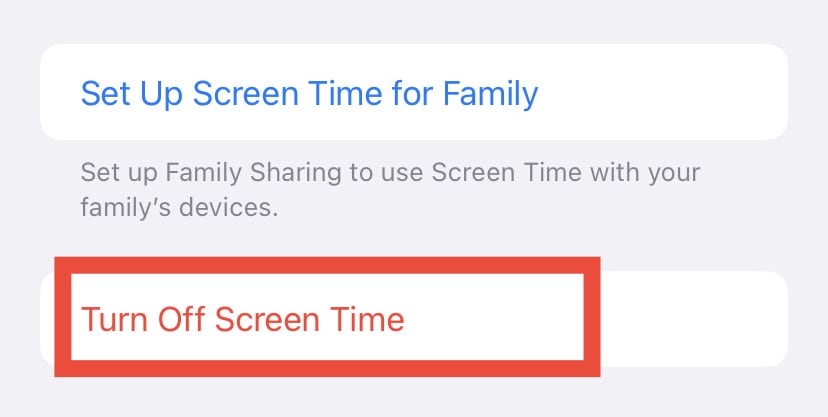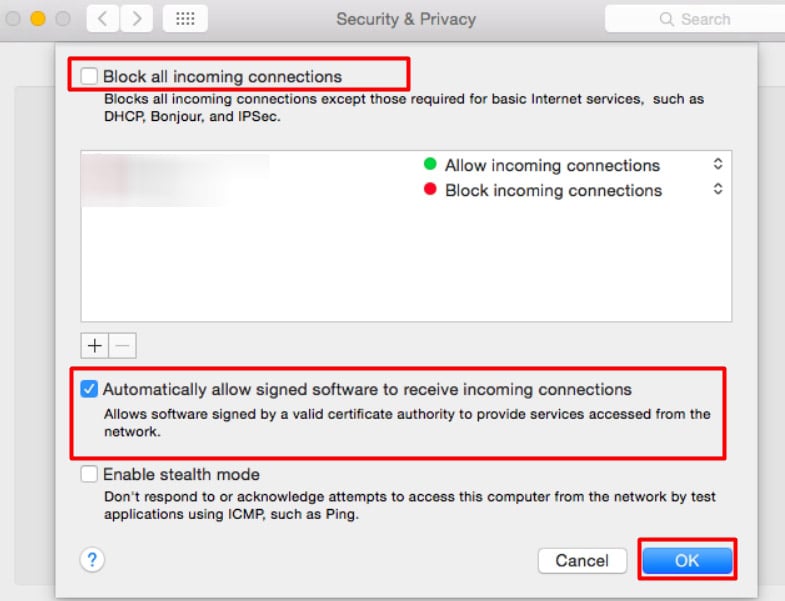So, without further ado, let’s learn why screen mirroring stops working properly and how to fix it.
Why is My Screen Mirroring Not Working?
Screen mirroring can stop working for various possible reasons. Let’s take a look at some of them:
How to Fix My iPhone Screen Mirroring Not Working?
Before we start with the fixes, there are some preliminary actions you can take. Check if Screen Mirroring is disabled on your phone and your TV. Also, if the TV is already being mirrored via another phone, turn it off and try connecting your phone to the TV. Make sure both your iPhone and the TV are connected to the same Wi-Fi network. It’s also important to check if both your phone and the TV are running on the latest software. If not, we recommend updating it and trying screen mirroring again. If such tips are still not helping, we can move on to other solutions below.
Check AirPlay Compatibility With Your TV
One of the first steps to fixing any screen mirroring issue is to use the right devices that support screen mirroring. This is because there are still TV models that don’t support AirPlay. If your TV supports AirPlay, you can find your TV name in the screen mirroring options. If you want detailed information about your device, we recommend checking the product manual. Alternatively, you can also check out Apple’s list of AirPlay-compatible devices that include Roku TV, Firestick, and more. It’s also worth noting that screen mirroring may not work if some apps don’t support it. Some apps don’t support screen mirroring.
Disable Restrictions
If screen mirroring is lagging or not working, chances are it is blocked due to the privacy feature on your phone. This error especially occurs when you’re sharing files along with using AirPlay. In such cases, you can try turning off Screen Time, a feature that monitors and puts restrictions on your apps. Here’s how you can do it:
Disable Bluetooth
Usually, you won’t need Bluetooth to screen mirror your phone with your TV as a Wi-Fi connection is sufficient. But, Bluetooth can sometimes interfere and cause your Wi-Fi to lag, causing errors with Screen Mirroring. So, you can simply try turning it off. If it doesn’t work, try turning Bluetooth on and off again. If you’re using an Android TV, here’s how you can turn off its Bluetooth.
Check Internet Connection
Since AirPlay needs Wi-Fi, you might face such errors if the internet connection is down. So, check and see if there are ways you can improve the network connection. Pause any heavy downloads. Reduce the number of devices connected to your network. You can also restart your Wi-Fi router to quickly help make the connection more stable. If you’re on cellular data, you can try upgrading your data package. However, if there’s no Wi-Fi connection available, we recommend using an HDMI cable to connect your phone to your TV. If using an HDMI cable is not working as well, check if the cable is damaged or not plugged in properly.
Check Settings on all devices
To successfully mirror your phone’s screen with your TV, it’s important to check if the settings are correct on both your phone and your TV. Check if you have a different TV input. If it’s set to an HDMI input, you’ll have difficulty with screen mirroring on your TV. Go to the Settings on your TV and change the HDMI input to other options similar to Screen Mirroring.
Restart Phone/TV
If most solutions aren’t working, you can try restarting your iPhone/iPad and your TV. Along with it, you can also turn the Airplane Mode on and off on your phone. On your TV, you can perform a power reset. Here’s how you can do it:
Place Phone Near Your TV
To seamlessly screen mirror your iPhone onto your TV, you’ll need to have your phone relatively close to your TV. If you are several rooms far from your TV, you may have issues with screen mirroring.
How to Fix Screen Mirroring Not Working on Mac?
You can apply most solutions we mentioned above to your Mac if the screen mirroring is not working. For instance, you can check the Wi-Fi connection, check the audio, restart your Mac, and more. But if they’re not helping, you can try this solution catered for your Mac.
Check if Firewall is Blocking AirPlay
If the Firewall is not allowing access to AirPlay, screen mirroring will not work properly. So, here are a few easy steps on how you can change the Firewall settings.
Why Does My Screen Mirroring Have No Audio?
If your screen mirroring is working on your TV, but you can’t hear any audio, check if the volume on both devices is on mute. Also, make sure to check if the app on your phone playing the video may be on mute. If such factors are clear, there may be hardware issues with your TV speakers.